Free Online Training Courses
20 hours of Free Online Blender Training Courses will be Provided after Admission
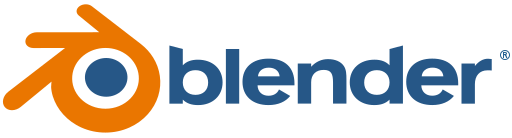
Modules
Module 1: Getting Started
Cover the step-by-step process of downloading and installing Blender, explaining system requirements and compatibility, and stressing the importance of keeping the software updated. This ensures that students will have a functional version of Blender ready for the upcoming sessions.
Focus on familiarizing students with the Blender interface, including its panels, tools, and navigation controls. This provides a solid foundation for navigating and understanding the various components of the interface, enabling students to confidently proceed with their 3D modelling and animation journey.
Introduce the Blender manual as a valuable resource for learning.
Explain how to access the manual within Blender and online.
Emphasize the importance of reading documentation and searching for answers.
Discuss the on-screen controls available in Blender, such as the manipulator and transform tools.
Demonstrate how to use these controls to manipulate objects in the 3D viewport.
Module 2: Modelling Basics
Introduce different types of 3D models, such as meshes, curves, and surfaces.Explain the concept of vertices, edges, and faces, which form the building blocks of 3D objects.
Explain the significance of object origins and pivot points in Blender. Demonstrate how to set the object origin and pivot point, showcasing their impact on transformations.Show how to enable snapping and utilize different snapping options, such as vertex, edge, and grid snapping.
Introduce the concept of duplicate objects and cloning techniques in Blender.Explain how to create copies of objects using duplication methods like Alt + D and Shift + D.
Demonstrate the use of Subdivision Surface to refine the model and achieve meticulous details.
Demonstrate the use of the Mirror Modifier.
Demonstrate the use of the Array Modifier.
Discuss the concept of Boolean operations and their usefulness in combining or subtracting objects. Show how to use Boolean modifiers to create complex shapes and cutouts.
Introduce how to use Mesh Deform and Lattice for shaping challenging forms, increasing modelling speed.
Introduce the use of Collections, a special element in Blender, to group and link objects.
Explain how to use the Crease function in Blender to give edges different characteristics.
Create a dice using a basic cube.
Create a chair and desk with basic shapes and modifiers.
Create a TV using basic shapes, referring to pictures for accuracy.
Create a low-poly giraffe, following the principles of low-poly modelling.
Create a low-poly well (井) using the Deform modifier.
Create a gear using Array Modifiers.
Create a simple airplane using basic operations.
Create a booth, incorporating various tools and techniques.
Create a detailed sword utilizing common tools previously taught.
Create a low-poly rocket using the most common tools from previous lessons.
Create the gun body and gun butt of the sniper rifle, focusing on intricate details and using previously taught tools.
Create a low-poly spaceman character using a variety of modelling tools previously covered.
Create a low-poly space car, applying the modelling tools taught in previous sessions.
Module 3: Texturing and Materials
Introduce the process of adding new materials to an object and applying different colors to a single object in Blender.
Explain the properties and settings within Blender’s material system, covering adjustments like color, roughness, metallic, transparency, emission, and subsurface scattering.
Demonstrate the use of procedural textures to create patterns and effects such as noise, clouds, and gradients.Show how to tweak procedural texture parameters to achieve desired results.
Introduce various types of textures in Blender, including image textures, procedural textures, and shaders, explaining their characteristics and use cases.
Teach students to assemble interesting materials like bobbles and brushed metal.
Introduce the concept of UV mapping and its importance in texture application, explaining how UV maps define the relationship between 3D objects and 2D textures.
Demonstrate the UV unwrapping process, flattening 3D object surfaces into 2D UV maps, and showcase different methods in Blender, such as Smart UV Project and Unwrap.
Introduce how to use texture paint to create unique textures and project them onto objects.
Edit the UV and texture of a breakfast box.
Texture an apple.
Apply textures to the low-poly well created in Module 2.
Apply textures to the booth crafted in Module 2.
Texture the space car crafted in Module 2.
Develop a procedural planet material using Blender nodes to replicate real-world textures.
Craft a glass material enriched with layers of dirt, scratches, fingerprints, and desired imperfections.
Fine-tune shadows and caustics to achieve cinematic-quality renders.
Continue the sword model initiated in Module 1, applying realistic metal textures.
Advance the rocket model introduced in Module 1, adding authentic metal textures.
Continue with the spaceman model initiated in Module 1, applying textures.
Advance the sniper rifle model initiated in Module 1, applying textures.
Proceed with GPS modelling and texturing.
Continue with satellite modelling and texturing.
Module 4: Lighting and Rendering
Explain the properties and settings of lights in Blender, covering aspects such as color, intensity, size, and shadows.Discuss how these properties influence the appearance of objects and contribute to the overall mood of the scene.
Discuss lighting composition principles, including the three-point lighting setup (key light, fill light, and rim light).Explain how to position lights to achieve desired lighting effects in a scene.
Introduce Blender’s World settings, which control the background and environment of the scene, and explain how these settings impact the overall lighting and mood.
Explain the use of HDRI (High Dynamic Range Imaging) images to simulate real-world lighting conditions in Blender.
Discuss basic rendering settings in Blender, including resolution, frame rate, output format, and sampling, and explain their impact on the final rendered image or animation.
Introduce the three render engines in Blender and guide on when to use each.
Demonstrate how to set the resolution and output format for rendering in Blender, specifying the desired image or video format and adjusting the frame rate.
Create a simple scene featuring a low-polygon island with water, trees, and rocks.
Craft a glass bottle filled with liquids, create textures for the glass and drink, and set the environment lighting.
Generate a caustic effect in Blender.
In this Blender project, create a cyberpunk street scene, incorporating lighting settings, and render the scene.
Module 5: Animation and Camera
Provide an overview of the animation timeline in Blender and its use in managing and editing keyframes.
Introduce the concept of keyframing in character animation, explaining how keyframes define the position, rotation, and scale at specific points in time.
Explain the use of shape keys to deform objects into new shapes for animation.
Demonstrate the use of the Graph Editor to manipulate keyframes for precise control.
Introduce basic camera concepts, including adjusting the angle of view, focal length, and other parameters.
Explore the use of curves for simple animations.
Create a ball bouncing in place (loop) animation, a fundamental exercise for animators.
Craft an animation with a ball bouncing across the screen.
Animate a brick falling from a shelf onto the ground.
Learn to create curve motion and following motion, enabling students to bring nature and dynamism to their character animations.
Keyframe a character jumping animation and a lower-body walking animation. Prioritize mastering basic character actions regularly before delving into full-body movements. Practice these fundamental actions consistently, as they serve as building blocks for creating more complex actions in the future.
Keyframe a character walking animation and a lower-body walking animation, reinforcing the importance of learning basic character actions systematically. Regular practice of these foundational actions lays the groundwork for later combining them to form intricate and sophisticated movements.
Keyframe a character walking animation, emphasizing the significance of personality in a walk. Break down the elements of posing and timing to understand how they contribute to the character’s unique identity.
Module 6: Advanced Topics
Introduce the Blender Quick effect function to create fire/smoke animation.
Introduce the Blender Quick effect function to create liquid animation.