Frequently Asked Questions
Registration and Account
1) Click the ENROLL NOW at top-right corner to go to the Registration Page.
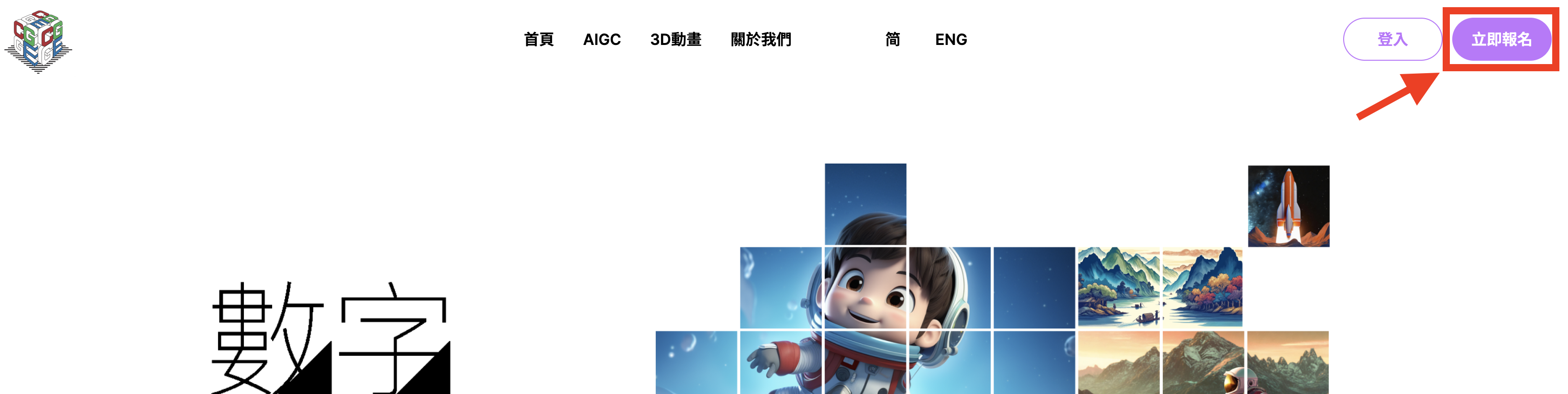
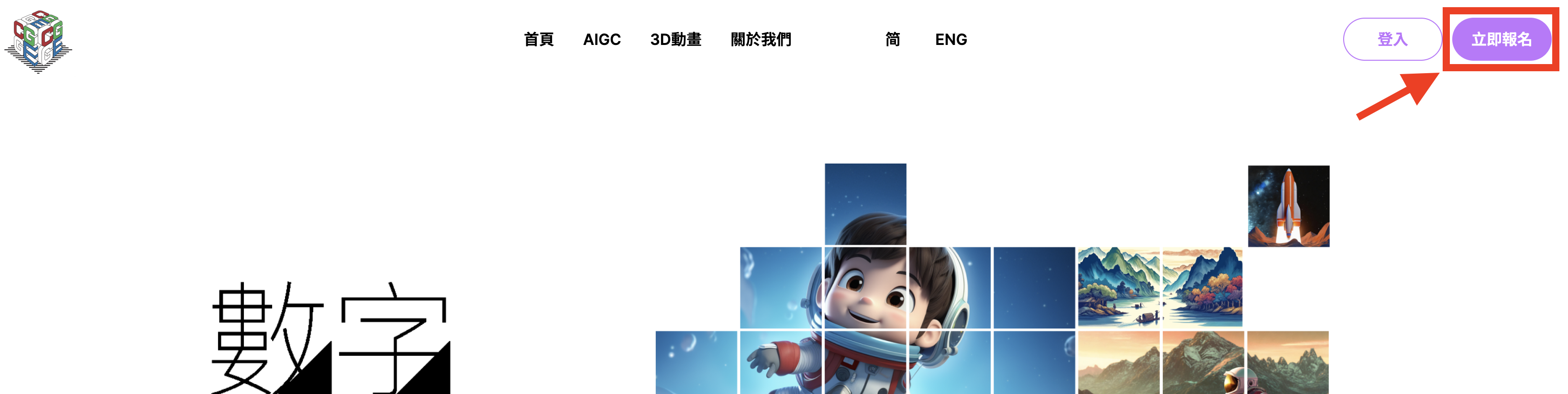
2) Enter the teacher's email address at the form on Registration Page.
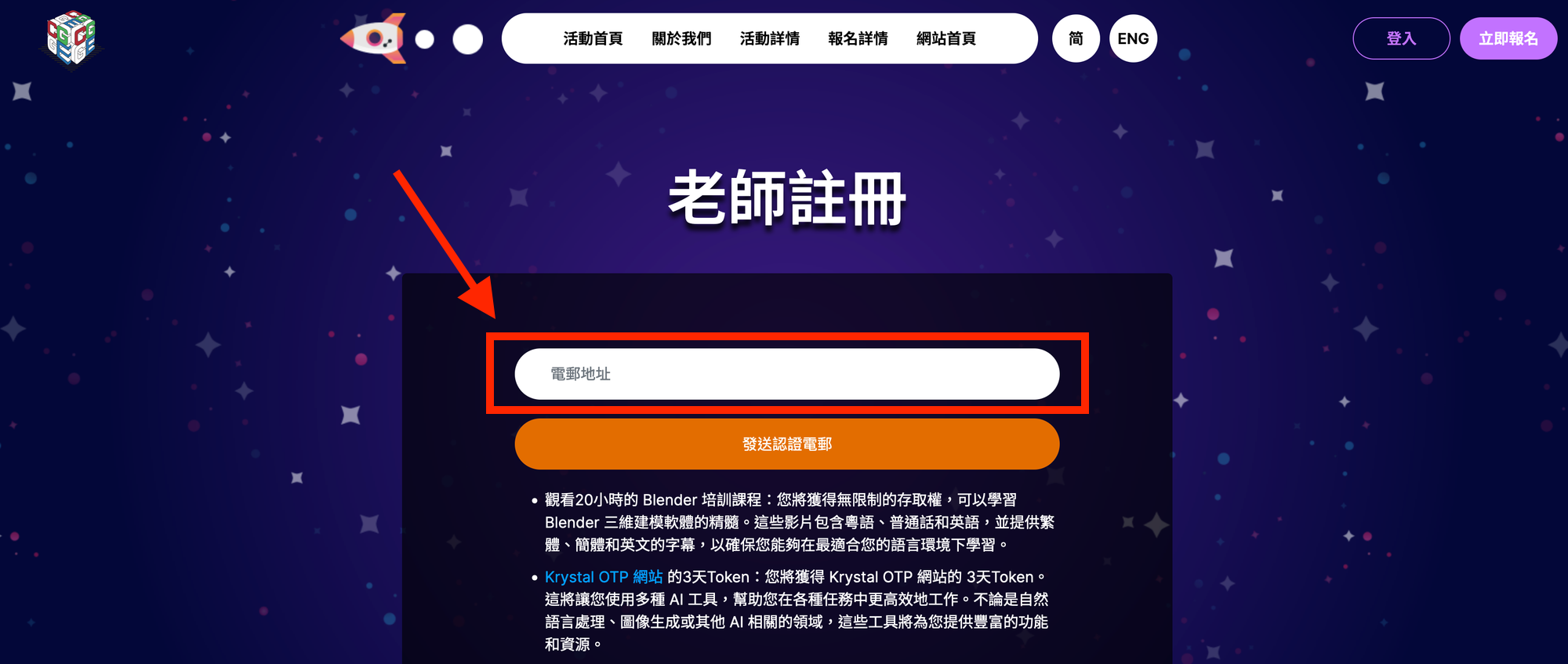
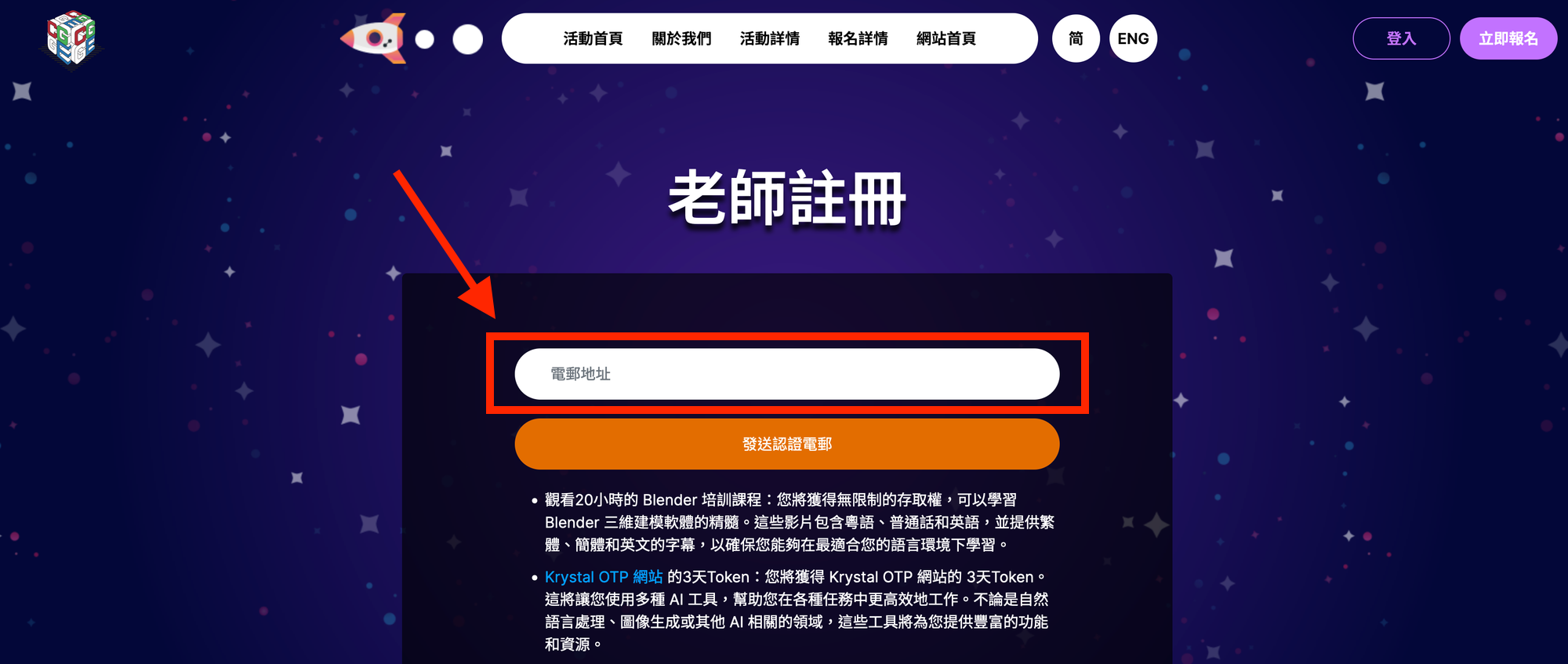
3) An email will be sent to teacher’s email (see the image below), click on the link to continue registration.
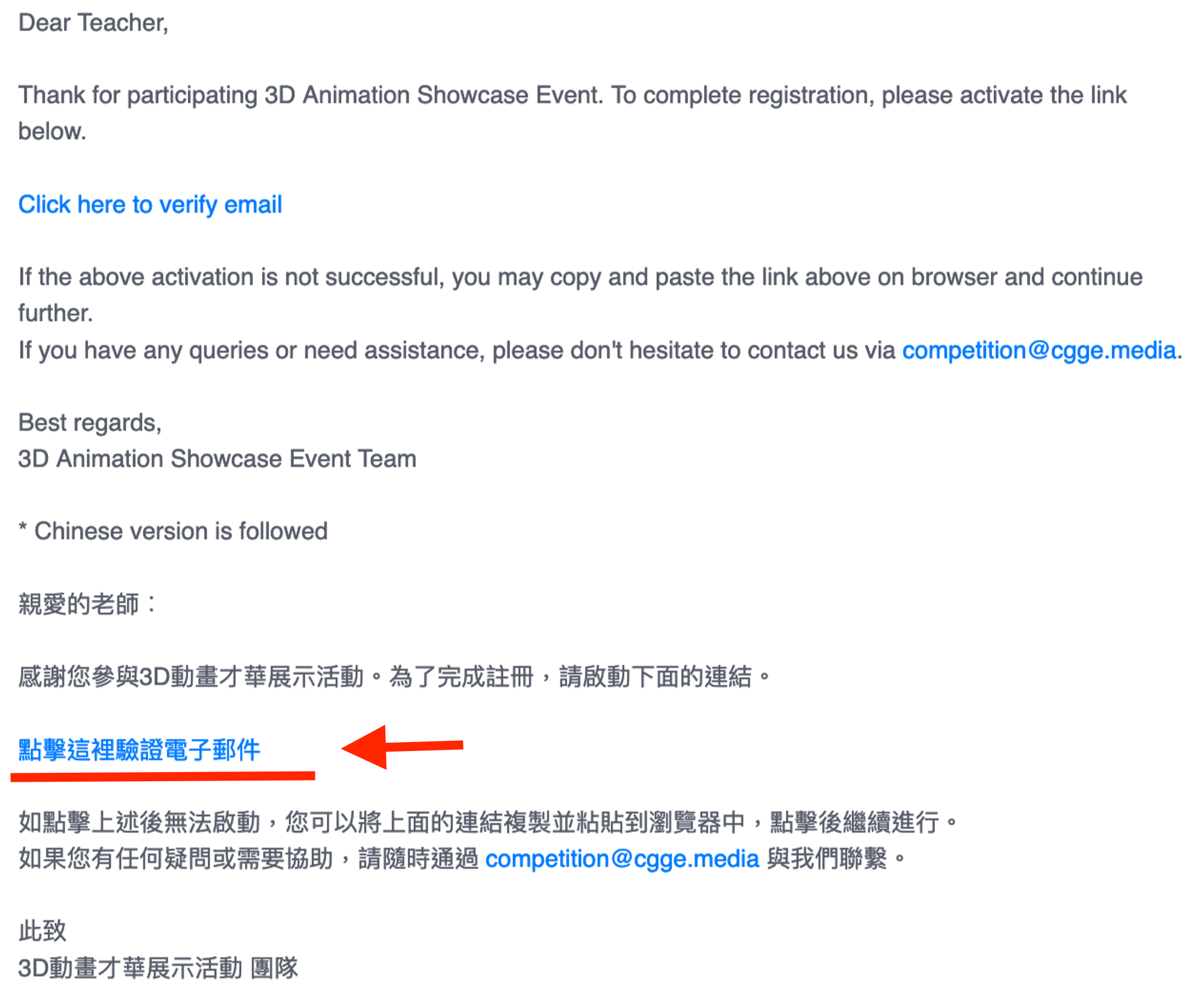
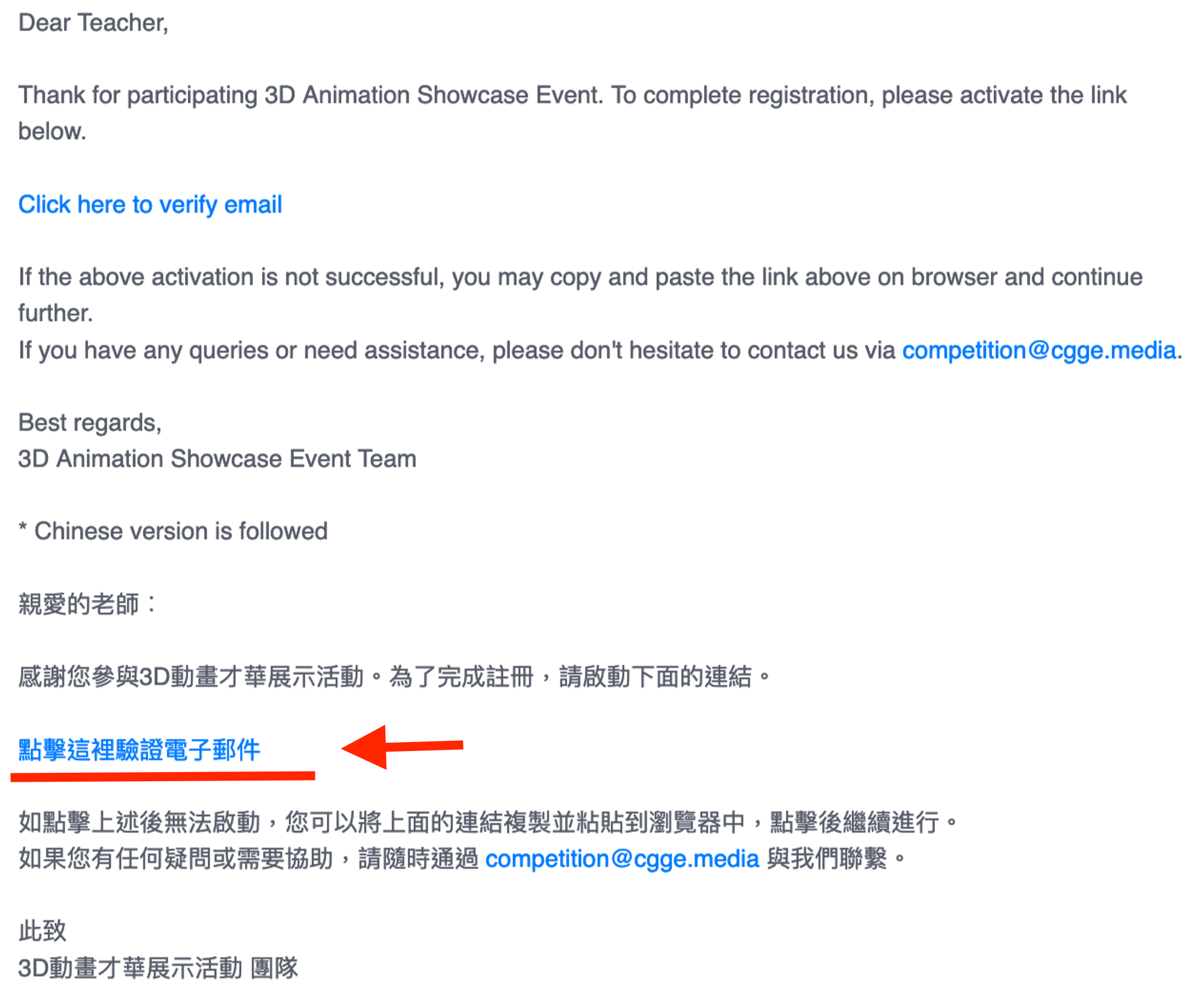
4) After clicking on the link, you will see a Registration Form (see the image below), fill the form and upload the School Icon.
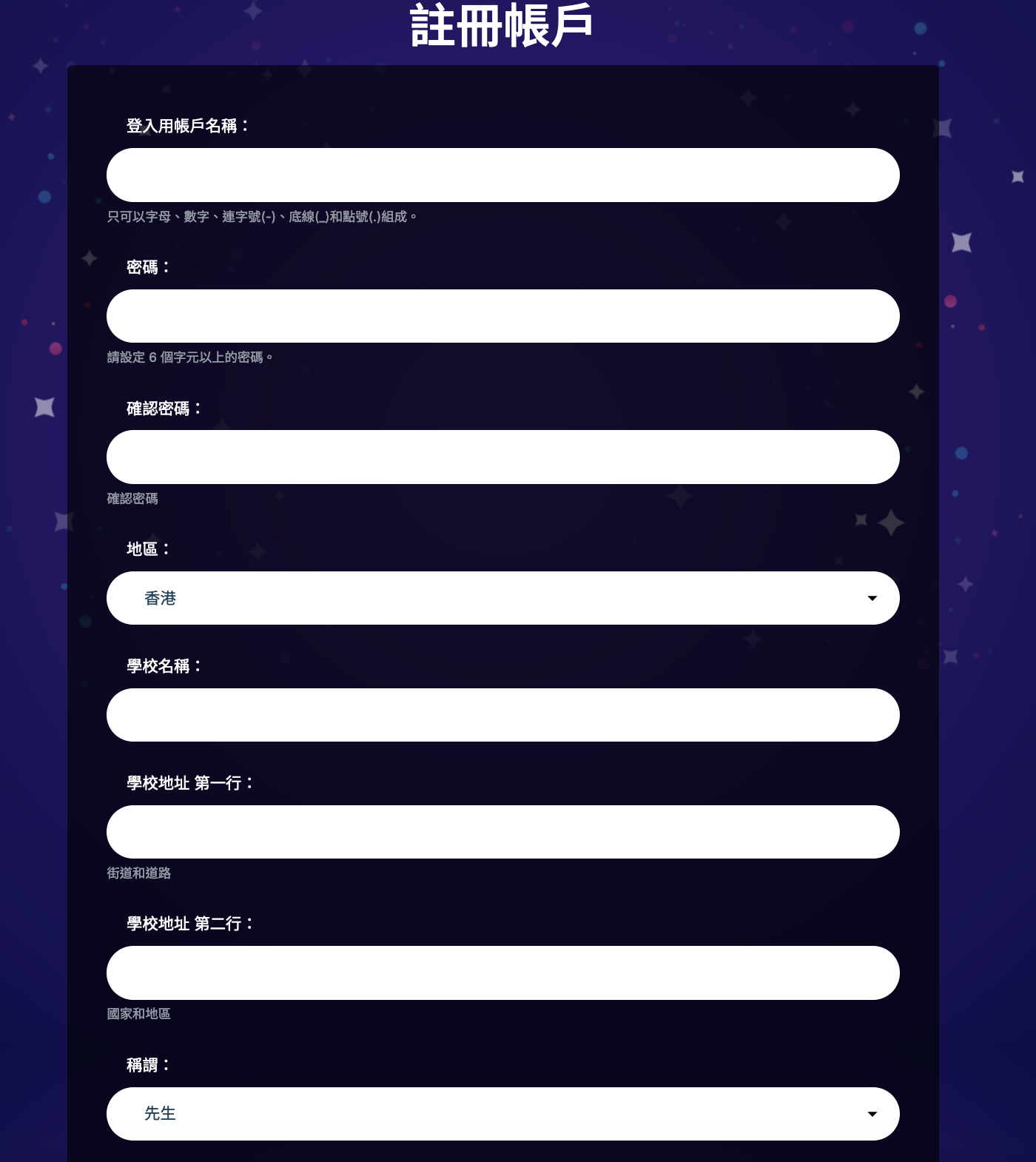
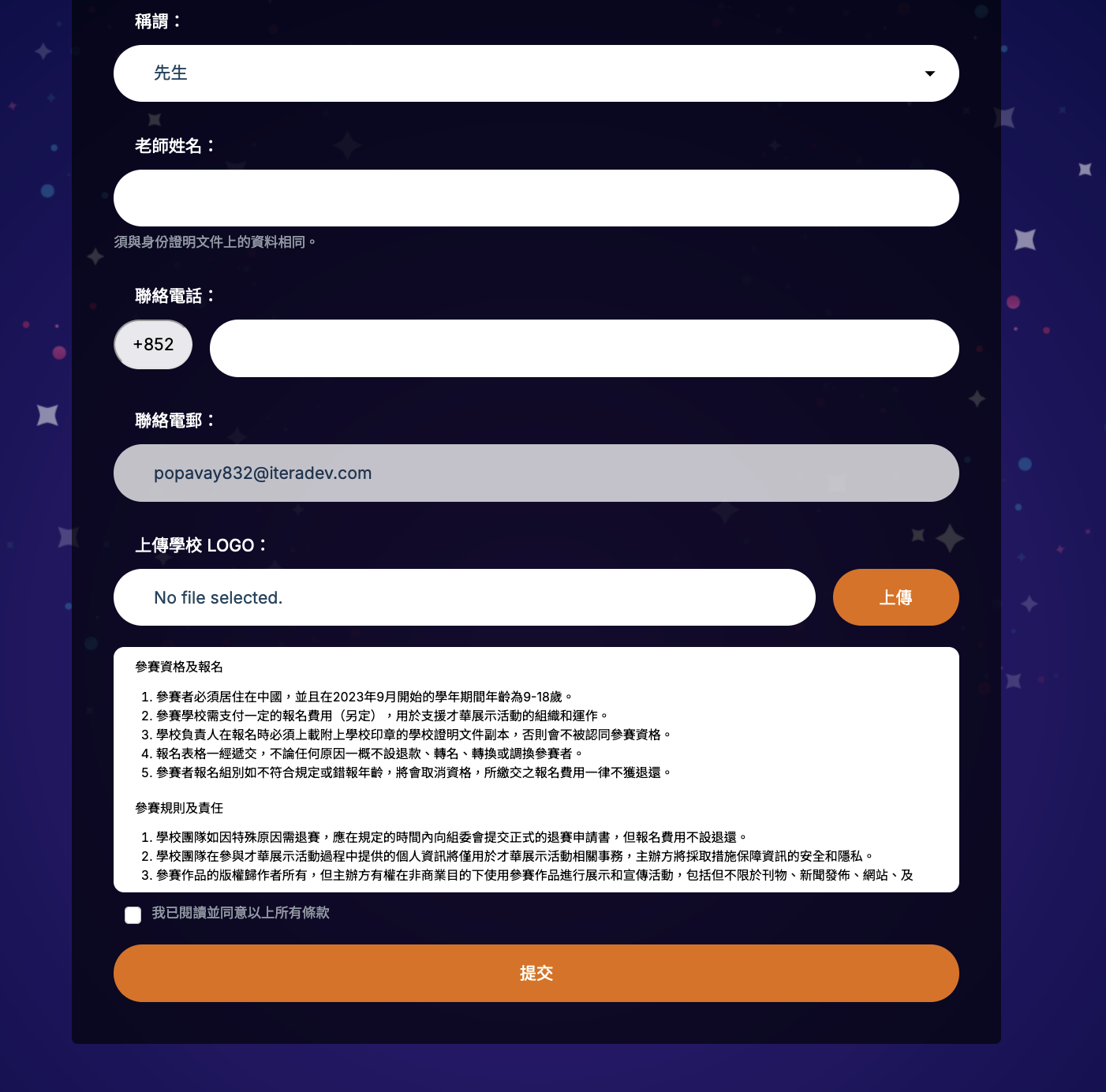
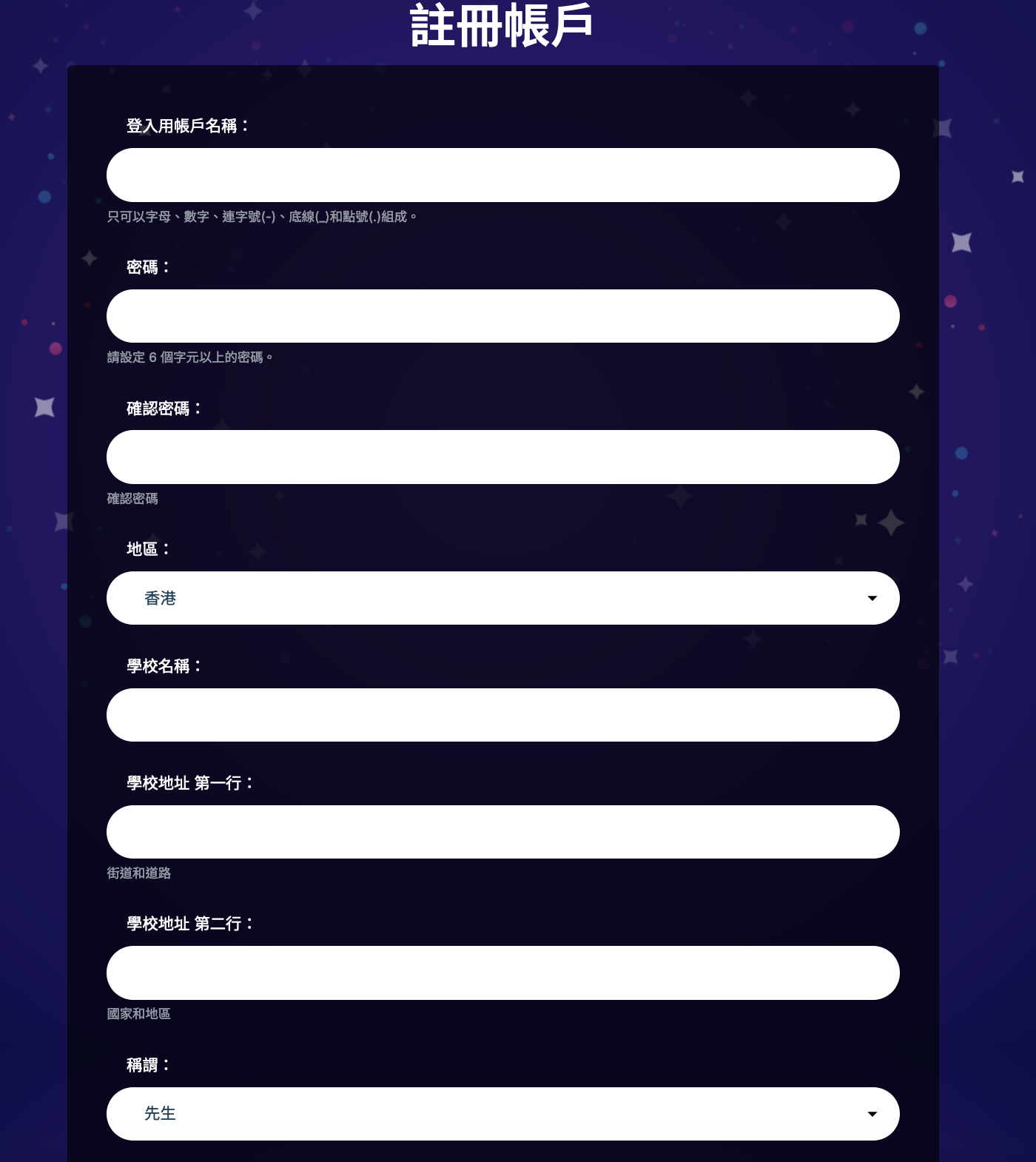
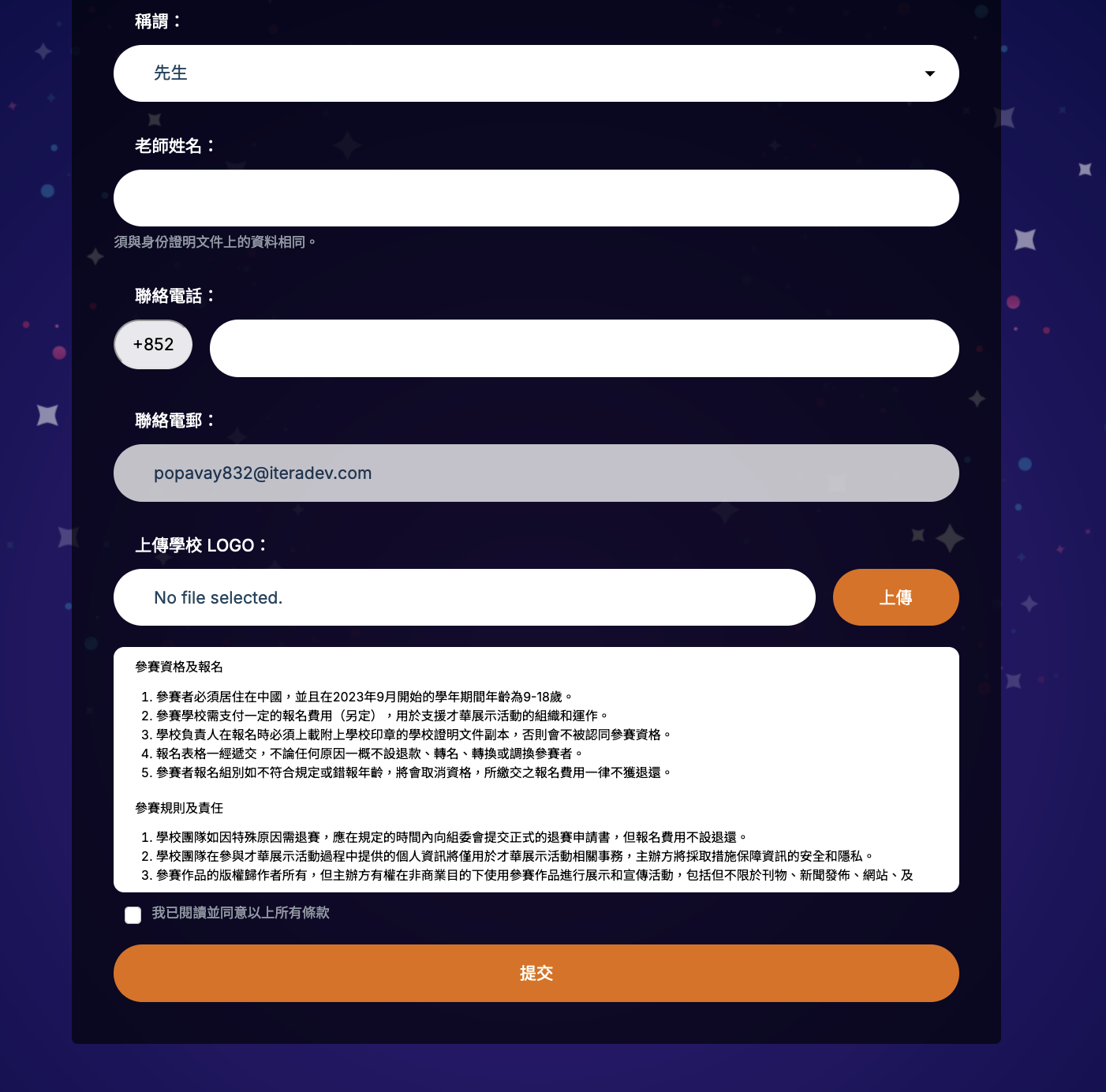
5) Finish teacher's account registration by submitting the Registration Form, an email will be sent to teacher's email with some special offers!
6) Click the LOGIN at top-right corner to go to the Login Page, enter the Username and Password to login.
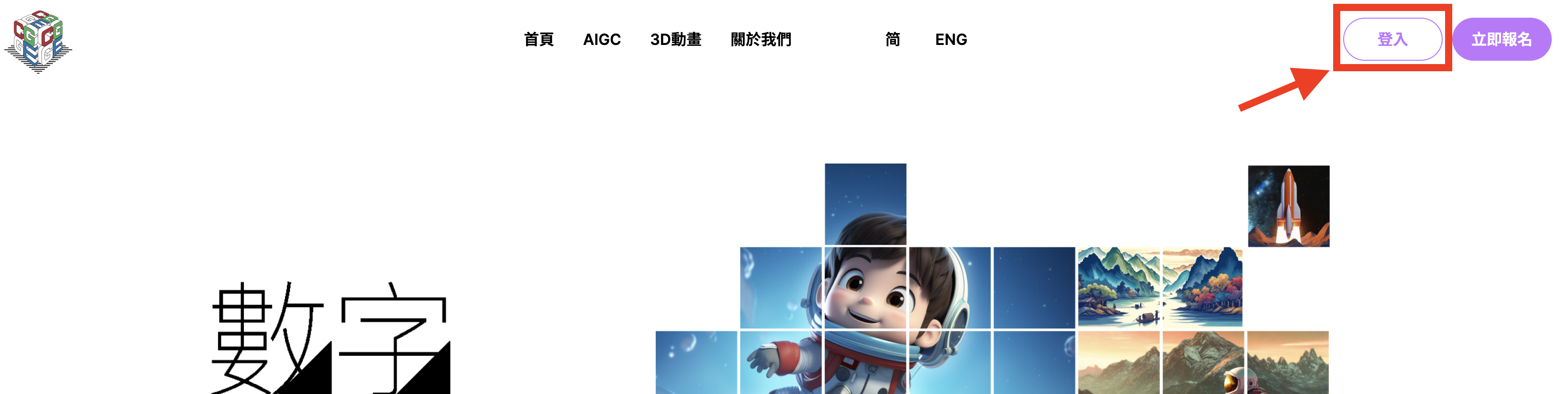
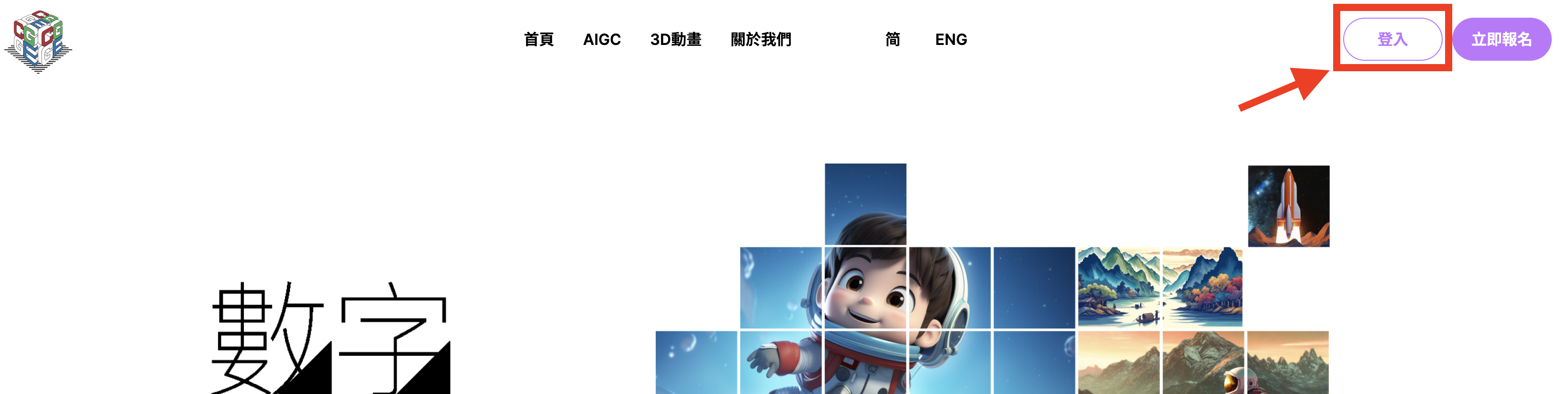
1) After login with teacher's account, click the ACCOUNT CENTER at top-right corner, the page will show a part named Teams, which showing the teams have admitted and their status.
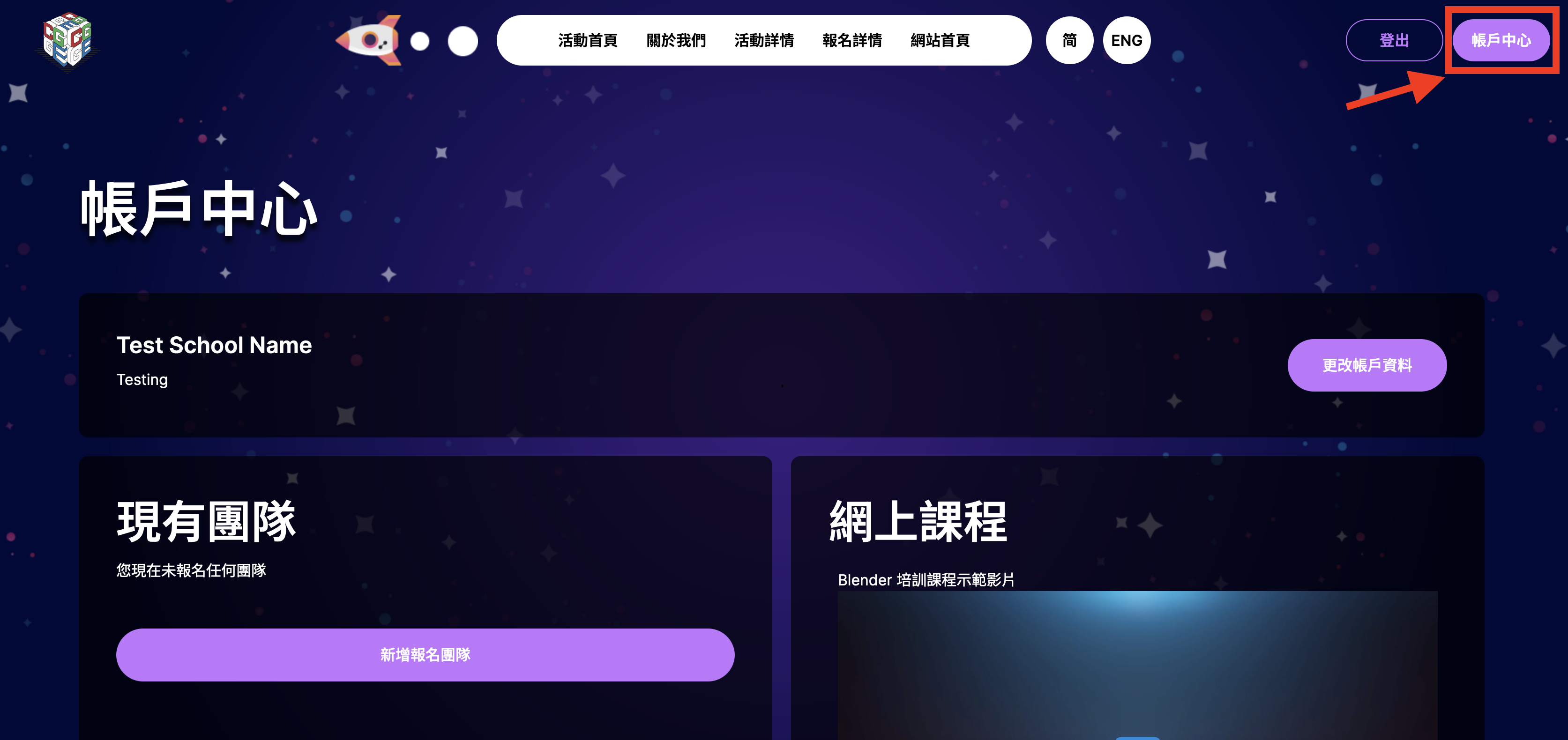
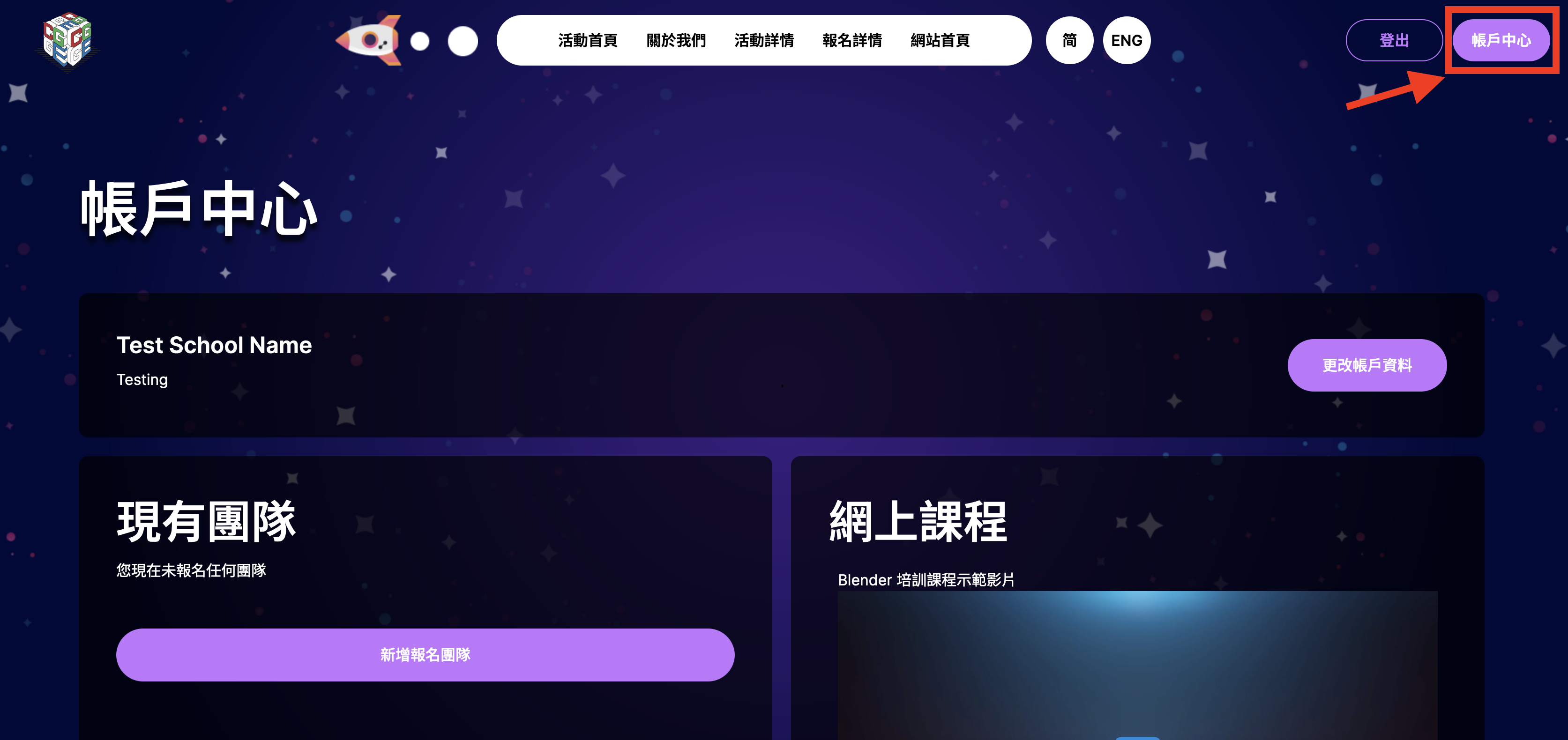
2) Click Admission for New Team to go to Admission Page
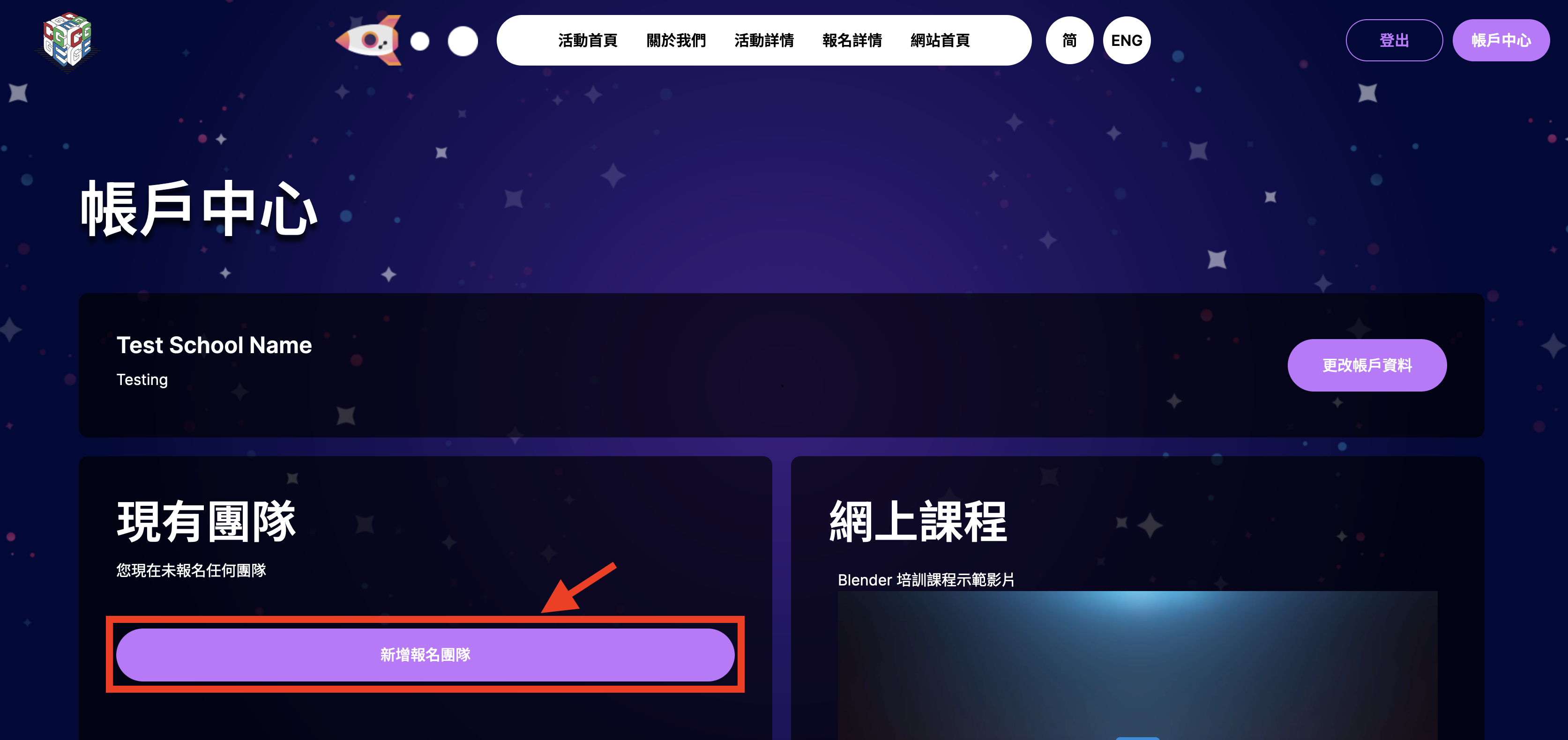
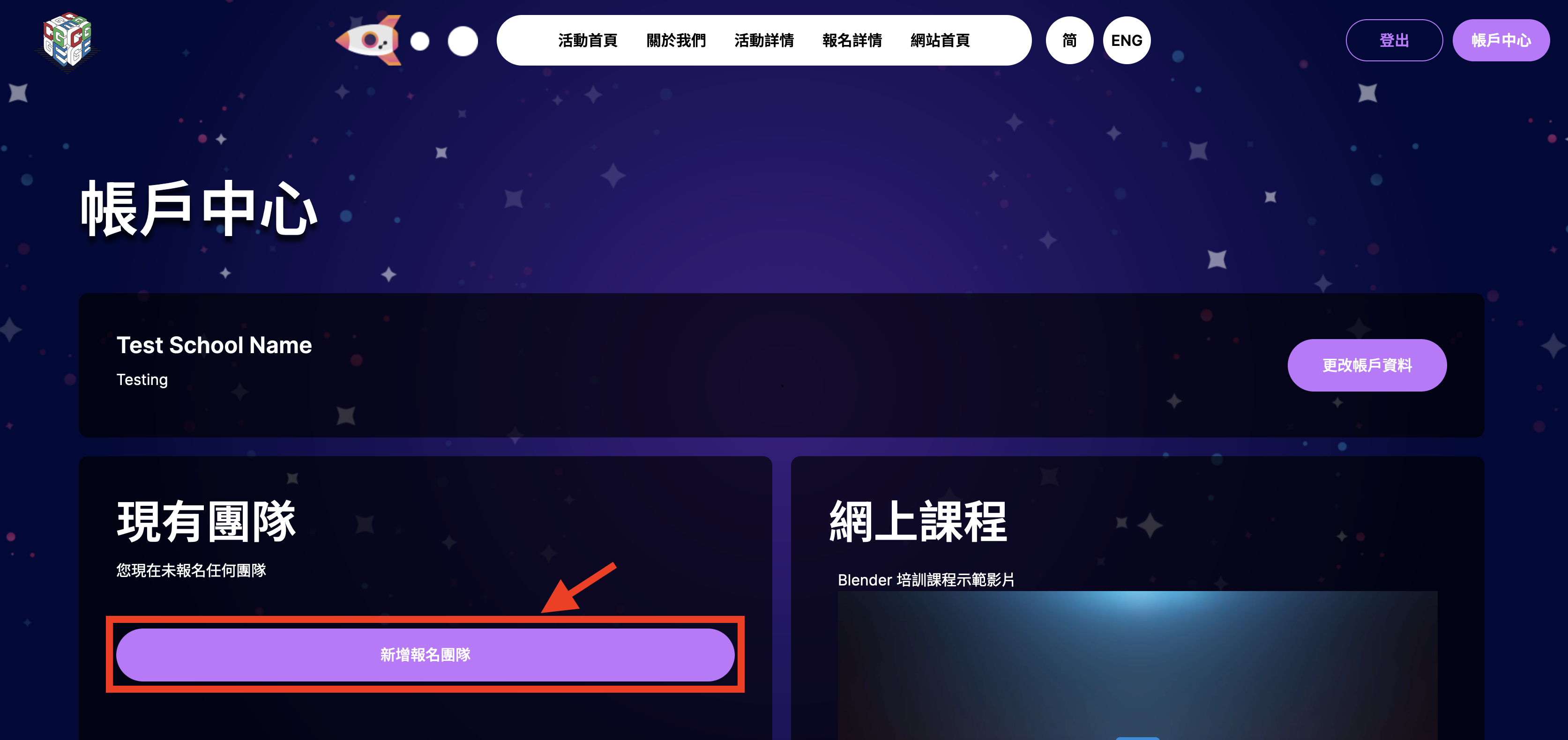
3) Fill the form at Admission Page and upload related documents, which are Student Media Consent Forms for each student and School Admission Agreement.
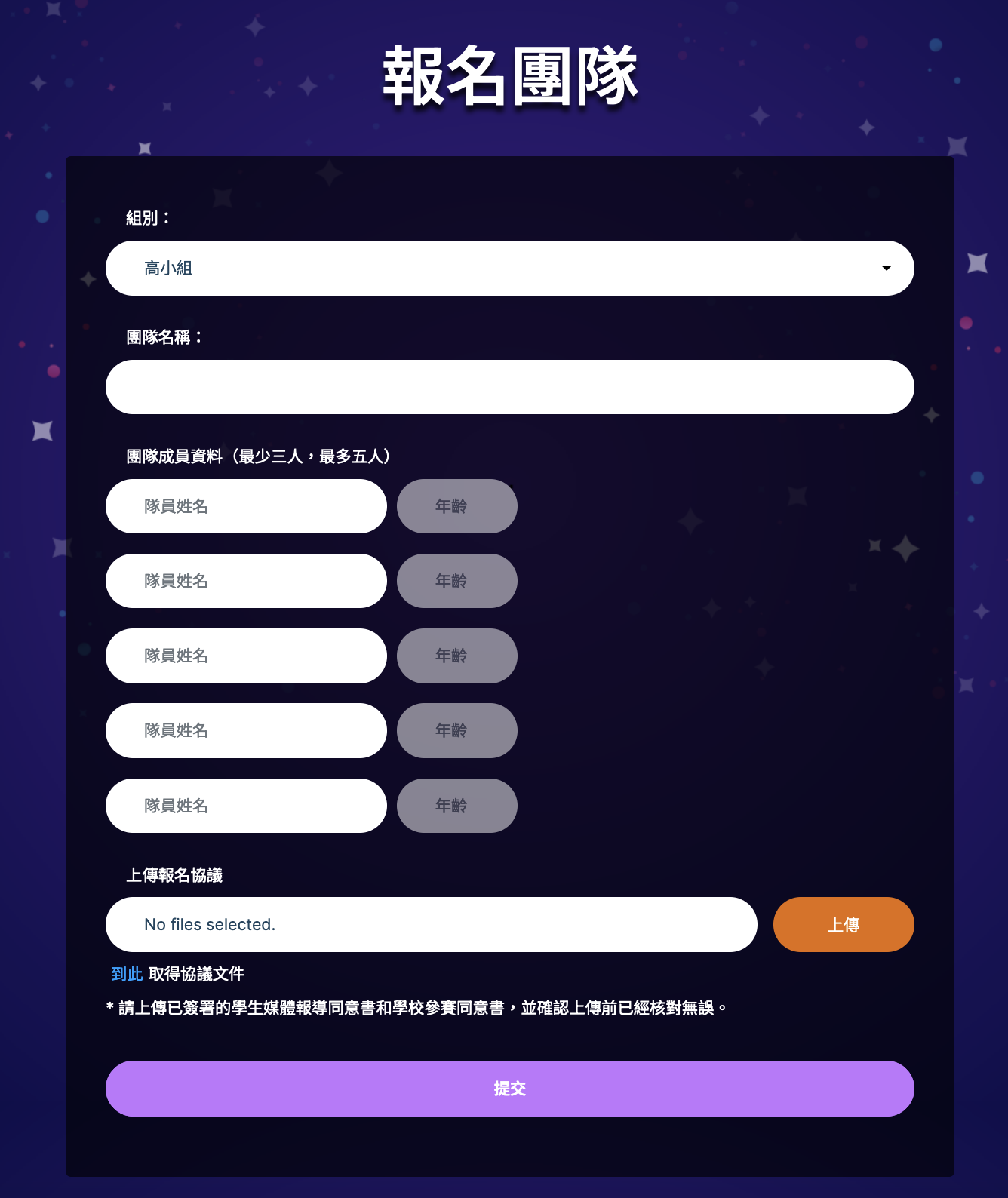
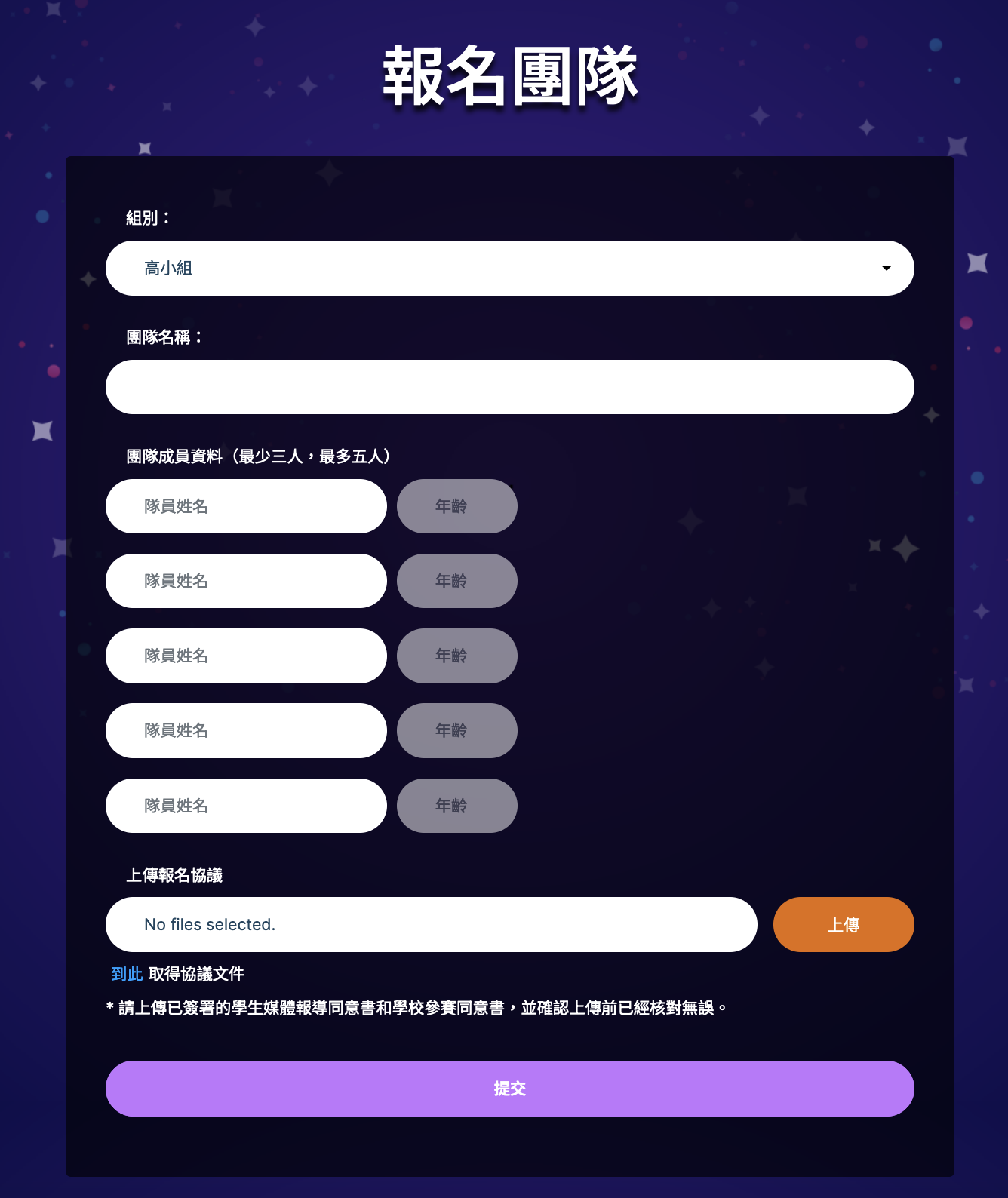
4) After submitting the form, you are able to see the team information at the part Teams, click the Pay Admission Fee on the right to go to Pay Admission Fee Page.
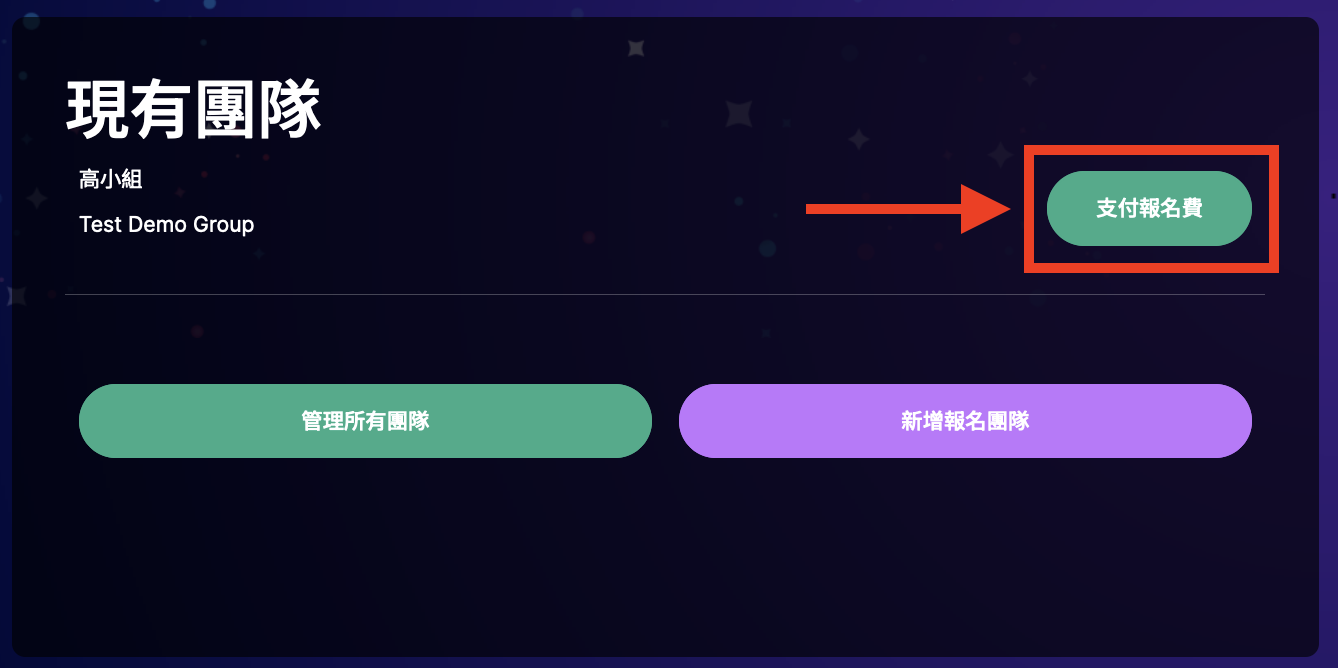
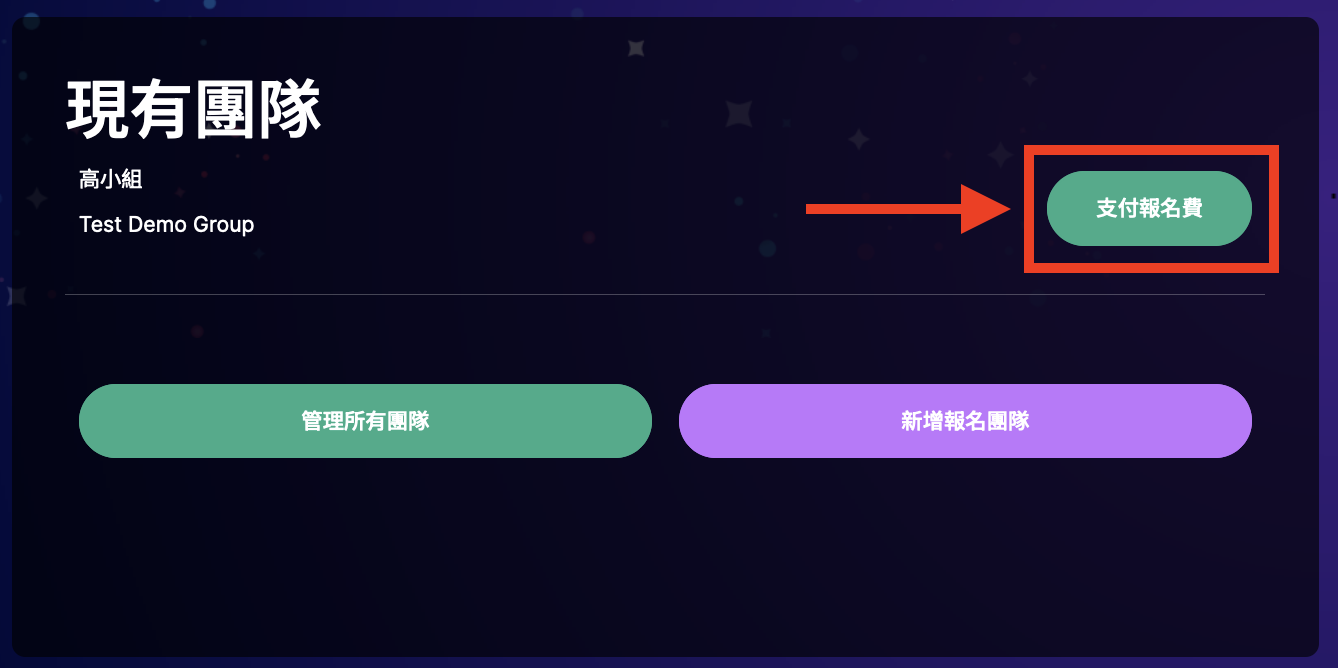
5) The team's detail and amount are shown in the Pay Admission Fee Page. Please choose the payment method below.
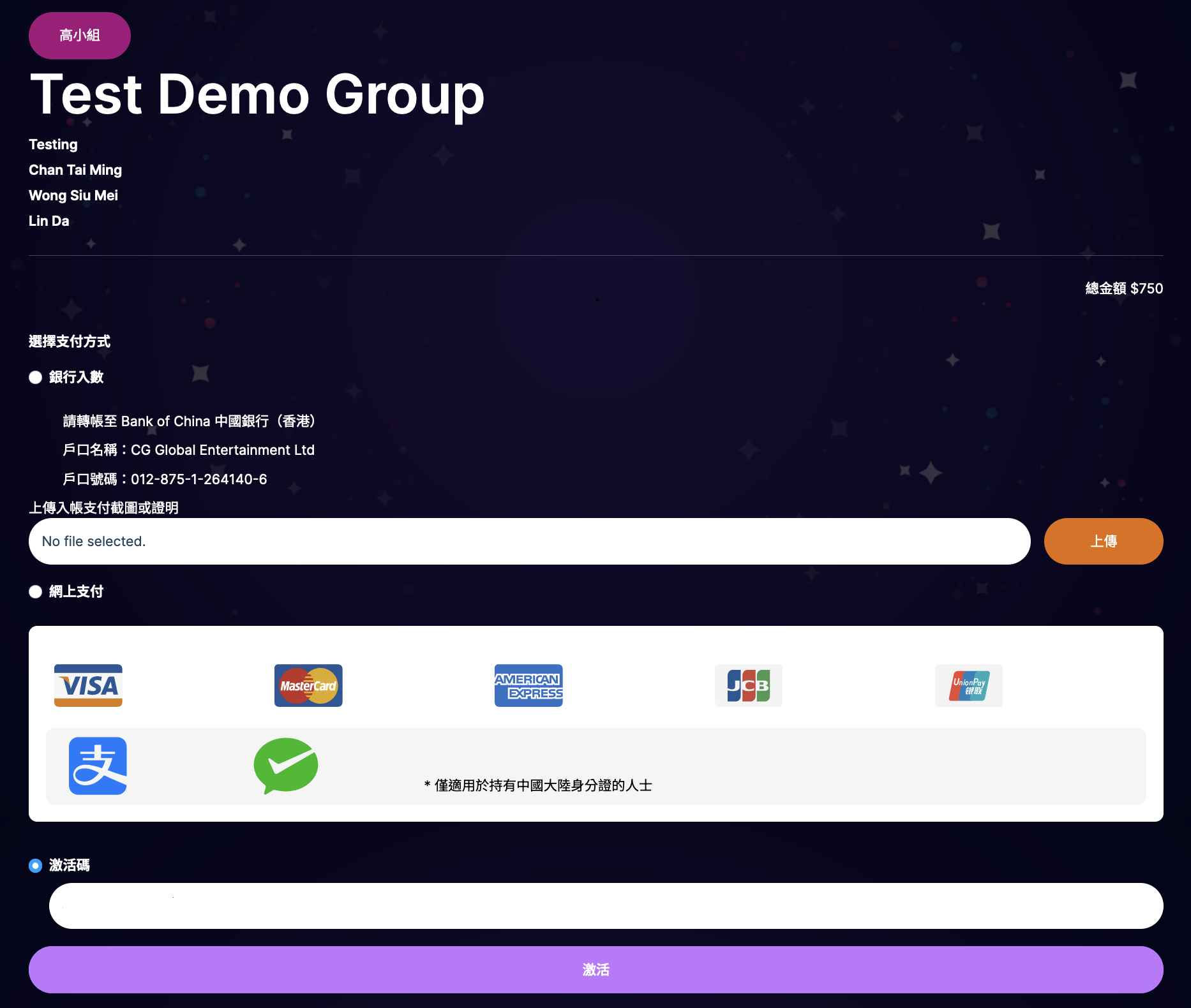
If Bank transfer is chosen, please upload the screenshot or proof of payment.
If Online payment is chosen, you will be redirected to the Online Payment Platform in the next step.
Please choose Activation Key for entering the activation key.
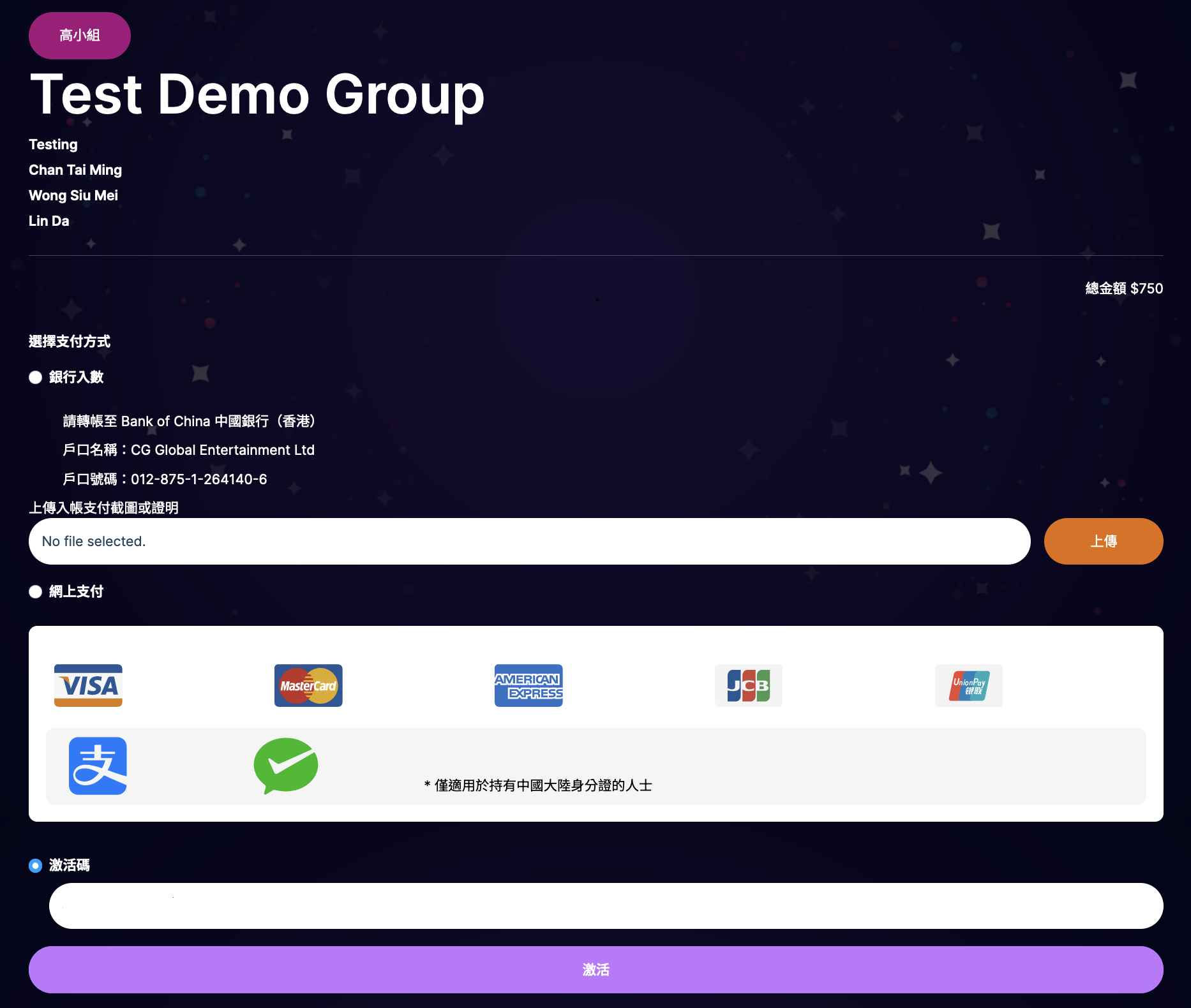
6) When payment is paid successfully, the status of the team is updated in the part Teams, the button on the right will be changed from Pay Admission Fee to Submission.
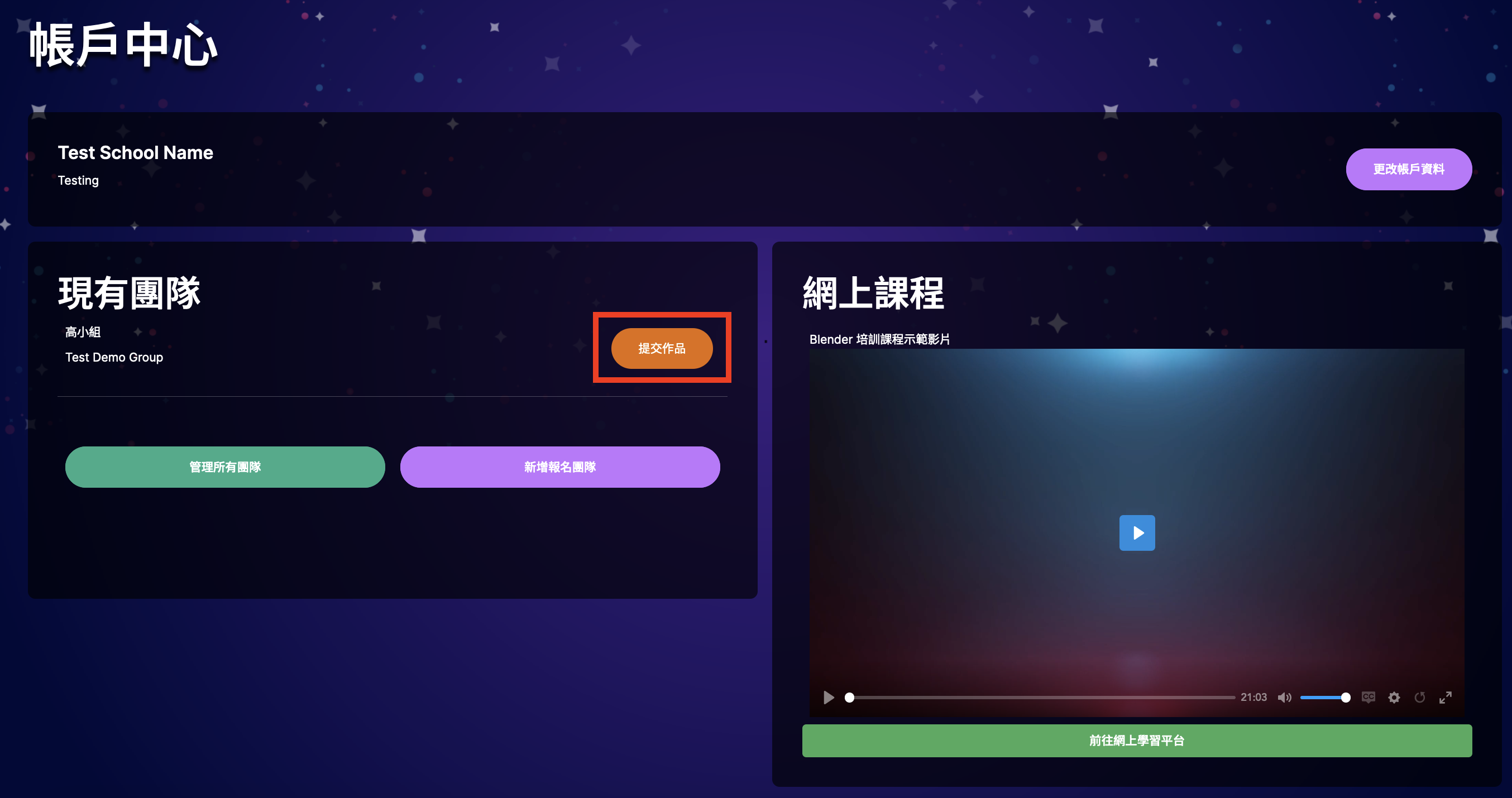
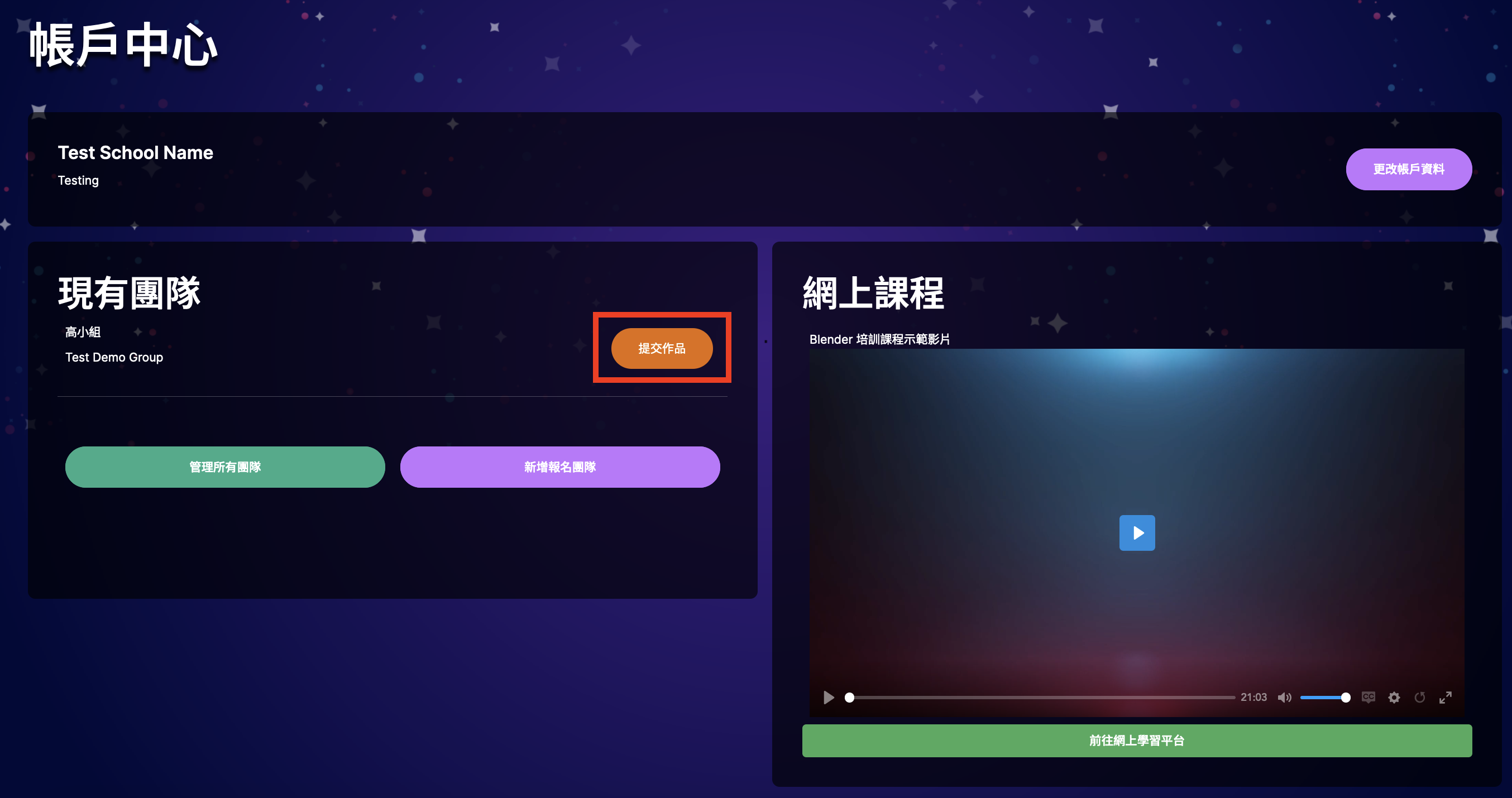
7) Click the button Manage All Teams under Teams to go to the page Manage All Teams.
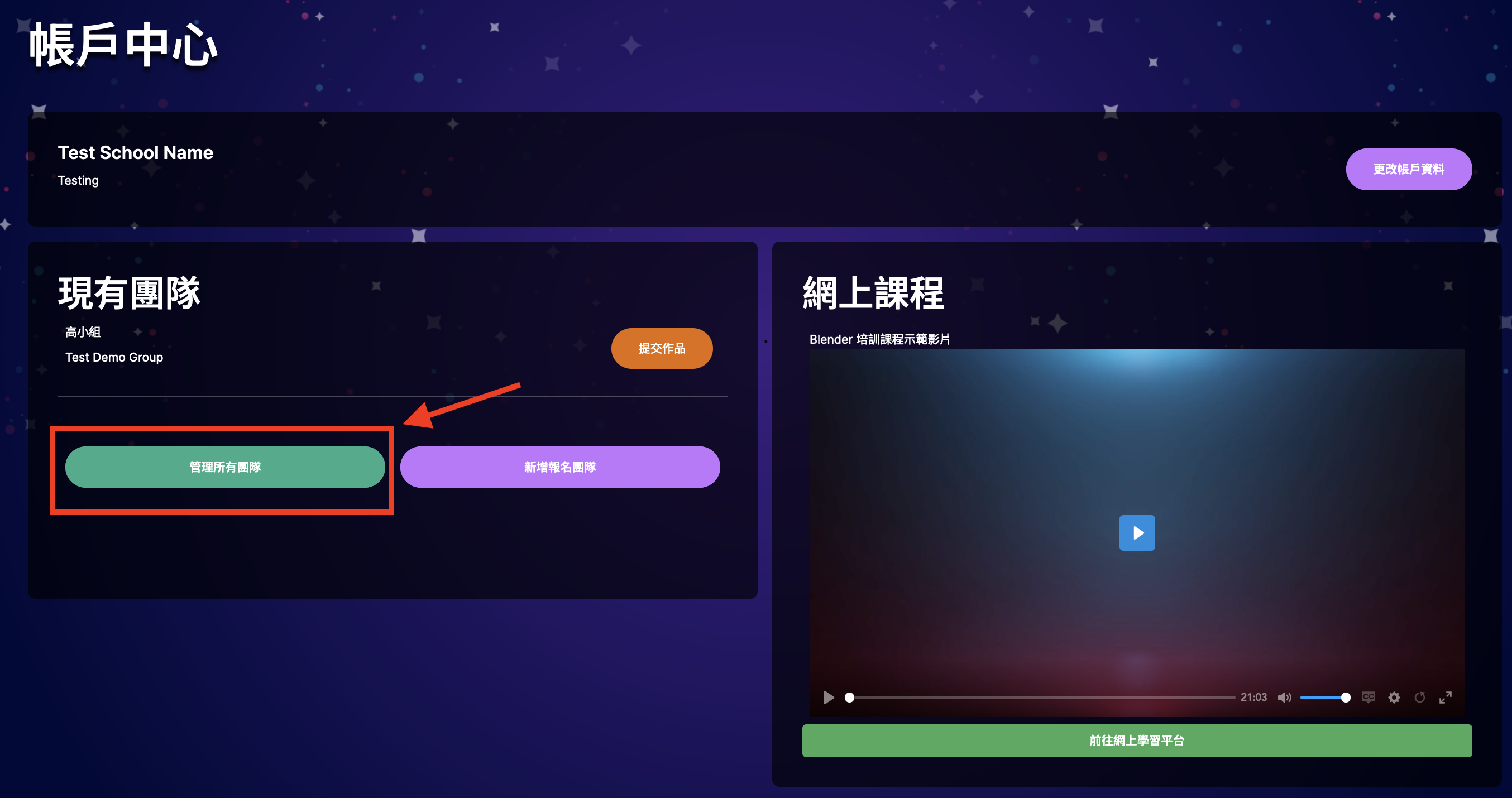
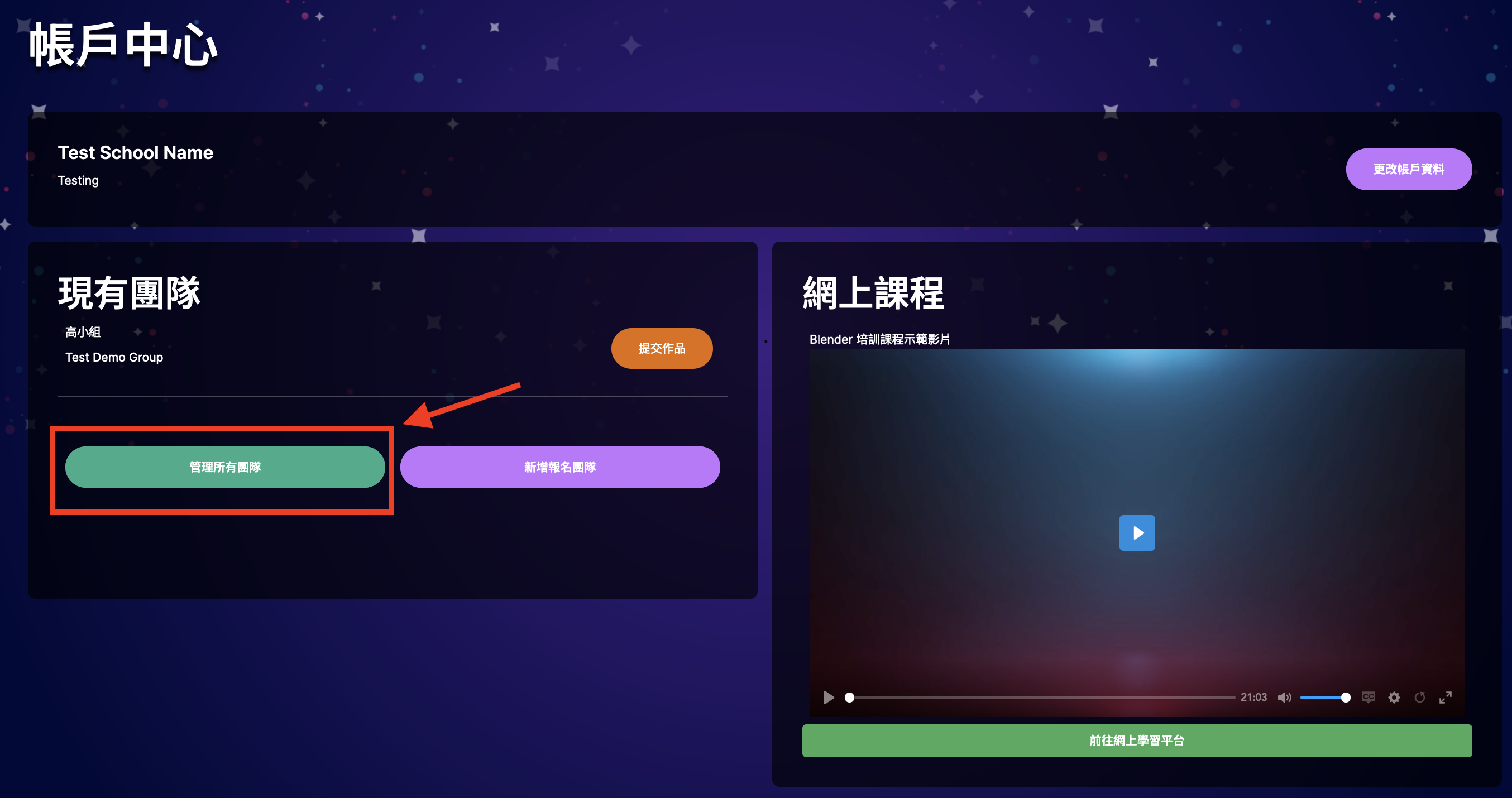
8) You can see each team's details at Manage All Teams page. If the team has paid the admission fee, there will be a specific activation link for each student of that team. Please send the link to the related student as the first step for Student Registration.
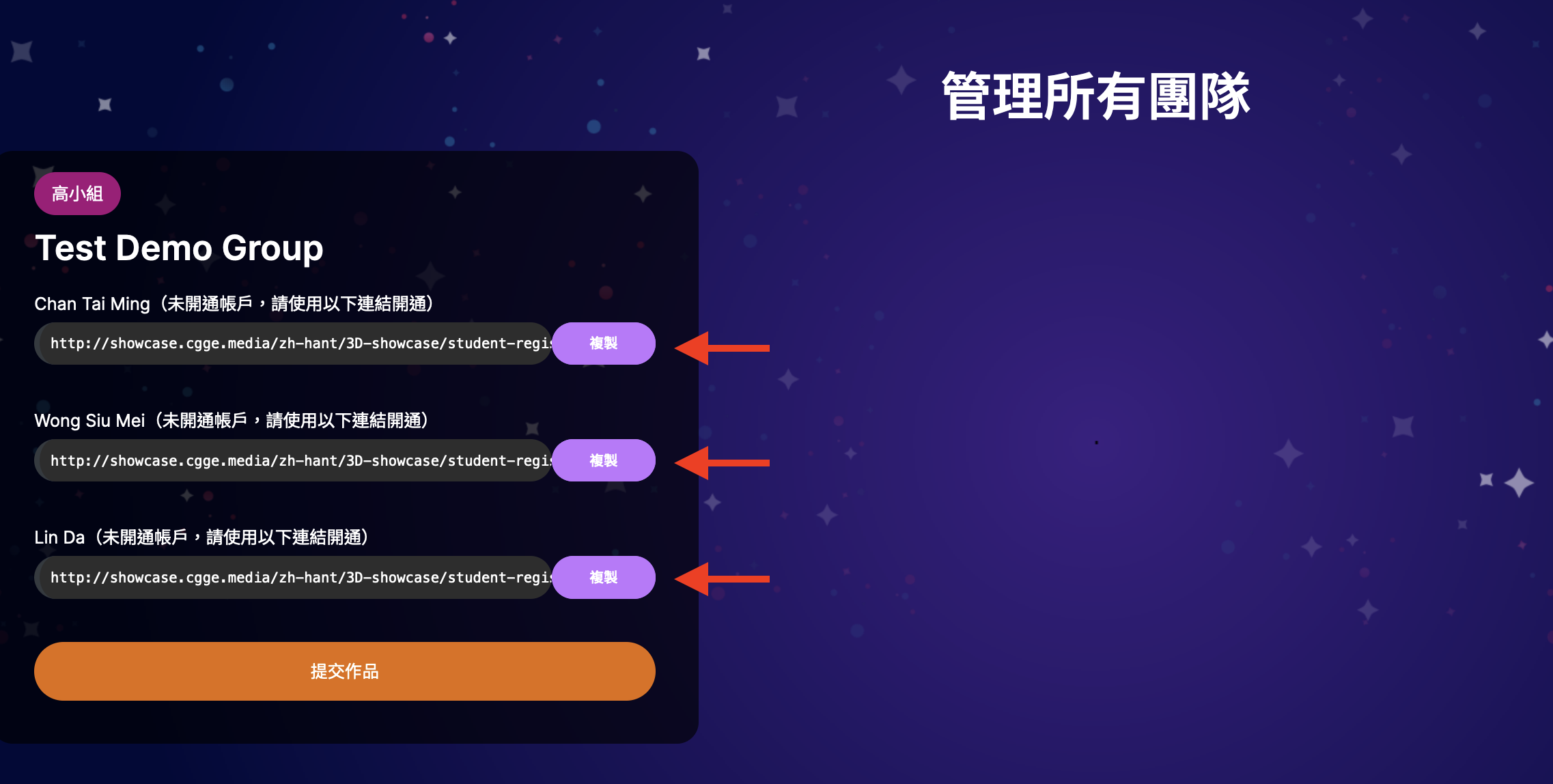
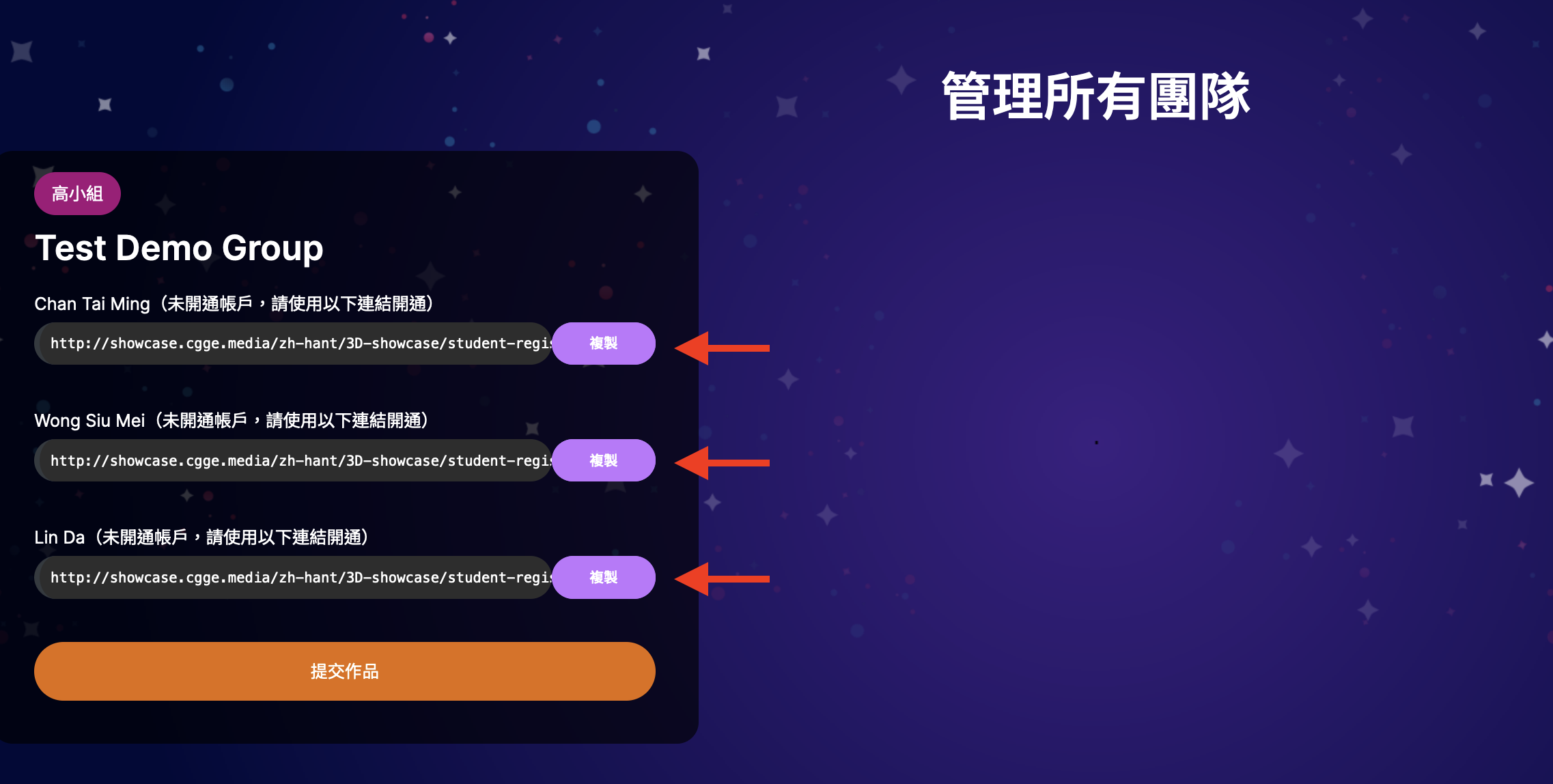
1) Click the activation link given by teacher to go to the Student Registration Page.
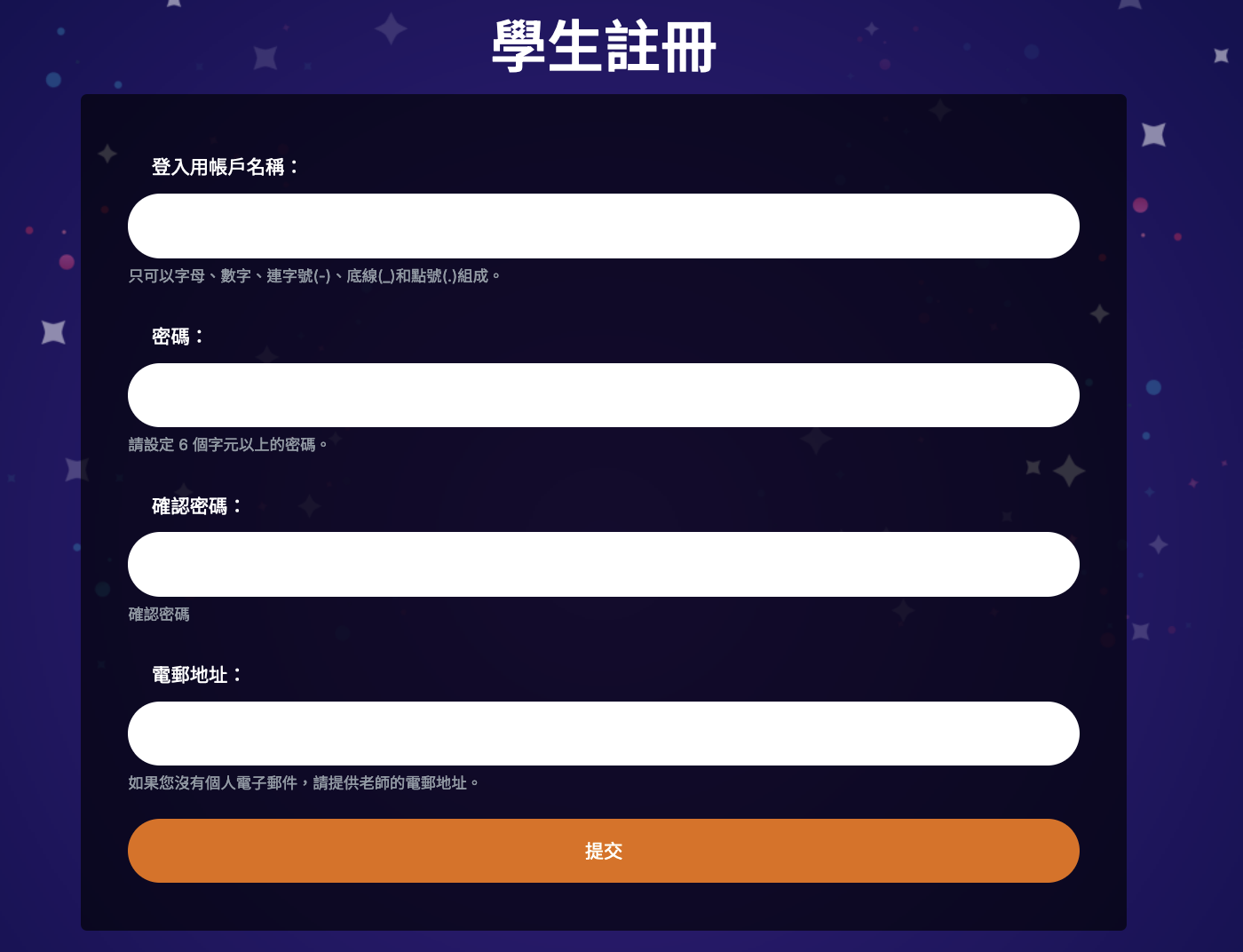
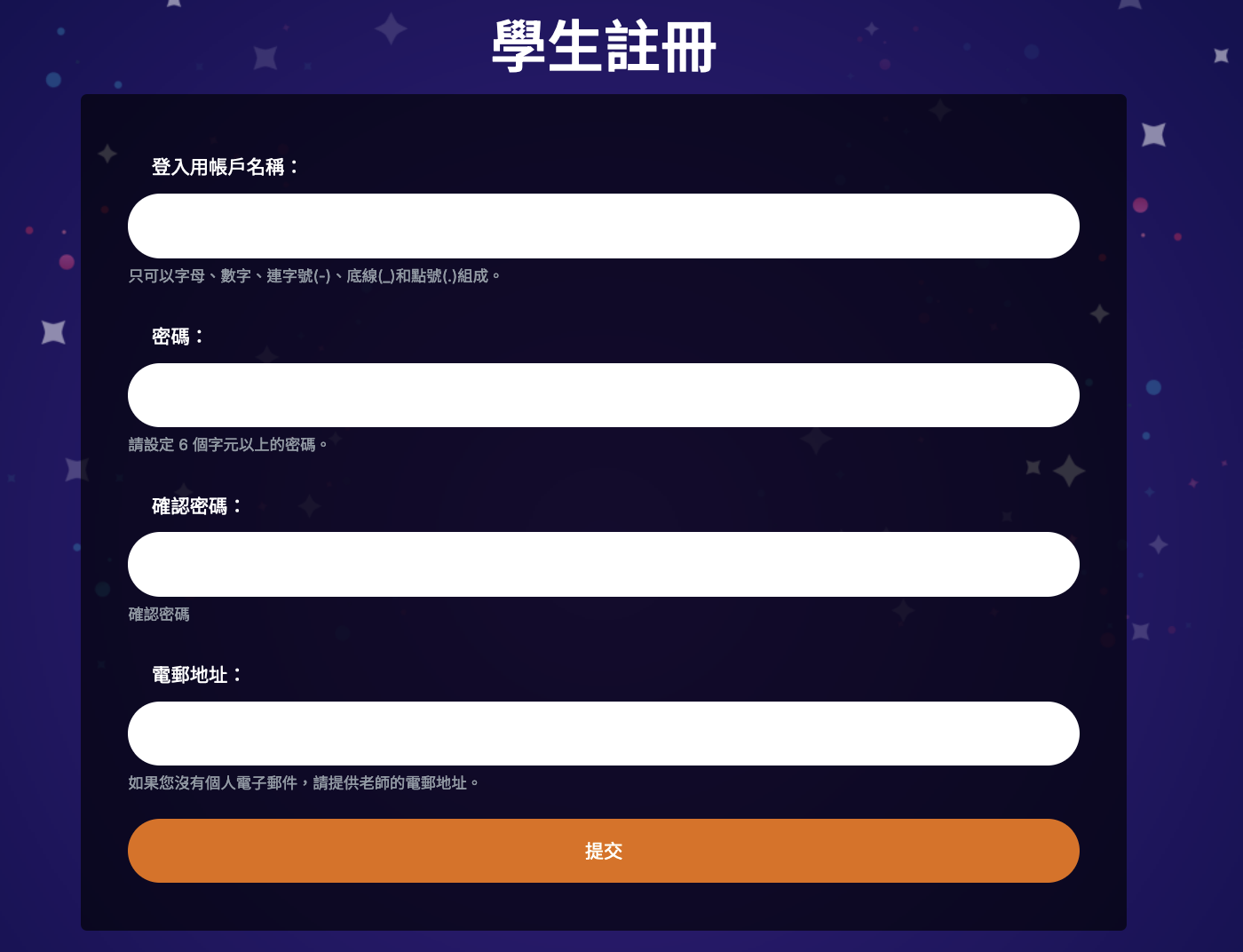
2) Fill the form to complete registration. If you does not own an email address, please input teacher's email address.
3) Click the LOGIN at top-right corner to go to the Login Page, enter the Username and Password to login.
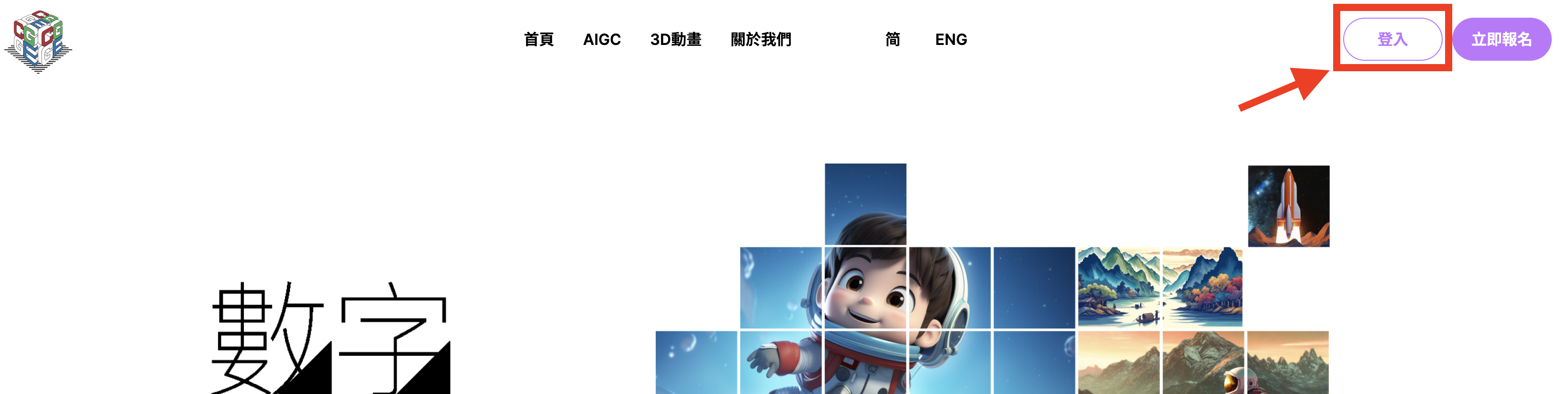
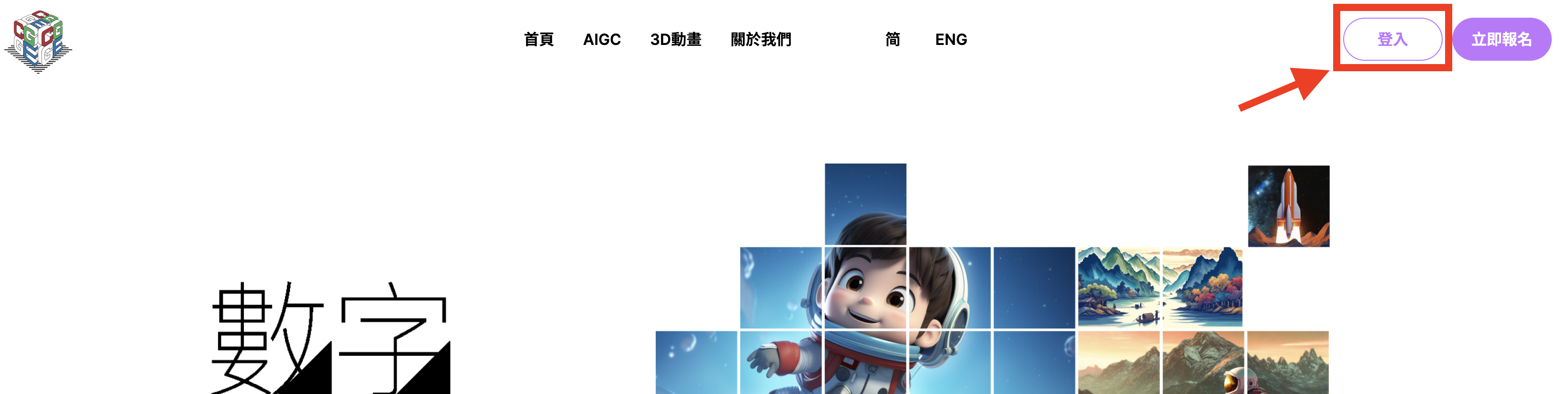
If you have forgotten your password, you can click the Forgot Password link to reset it.
If you haven't received the email from platform, please check your spam or junk folder.
If you still can't find it, you can request a new email by contacting our support team via email competition@cgge.media.